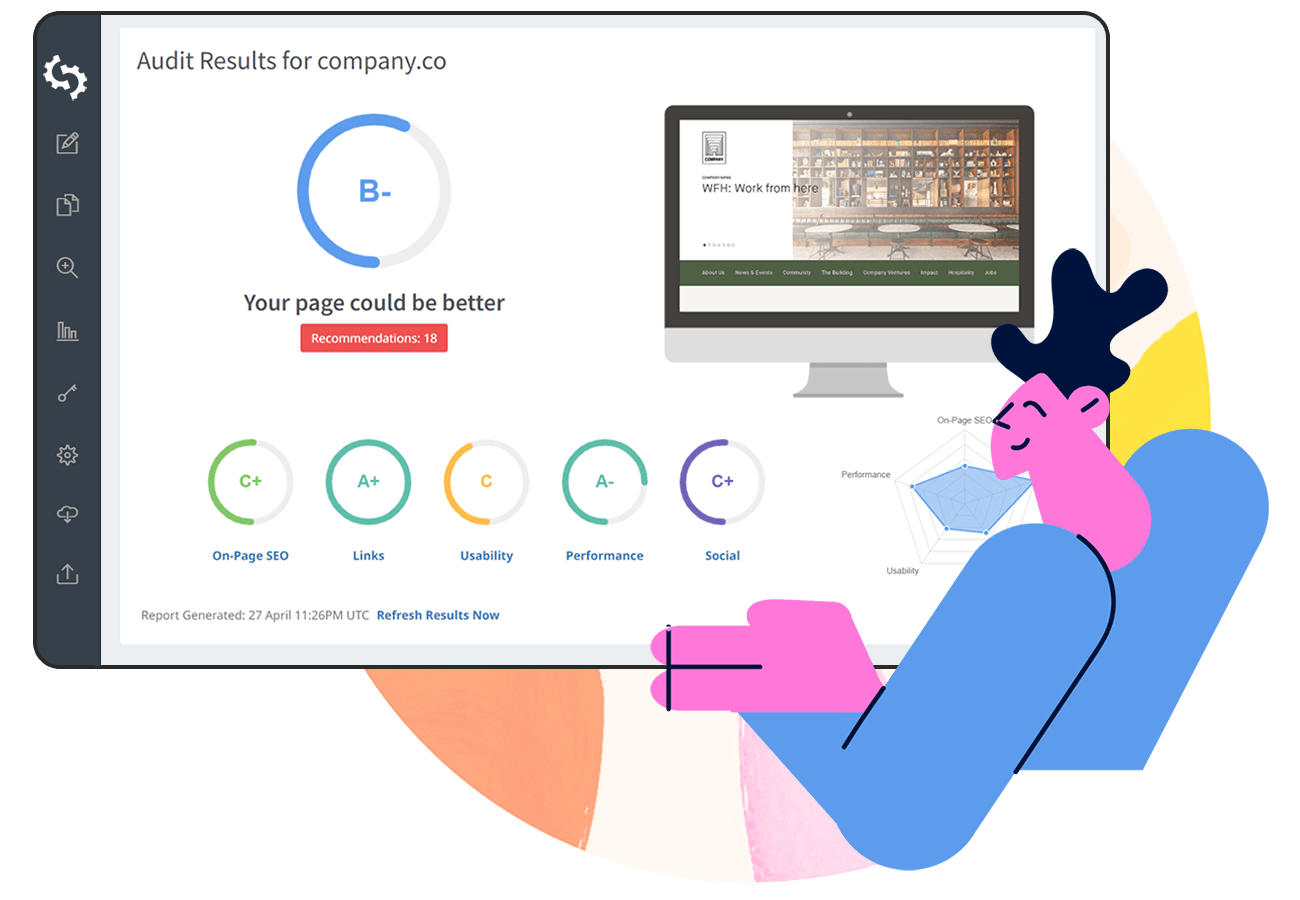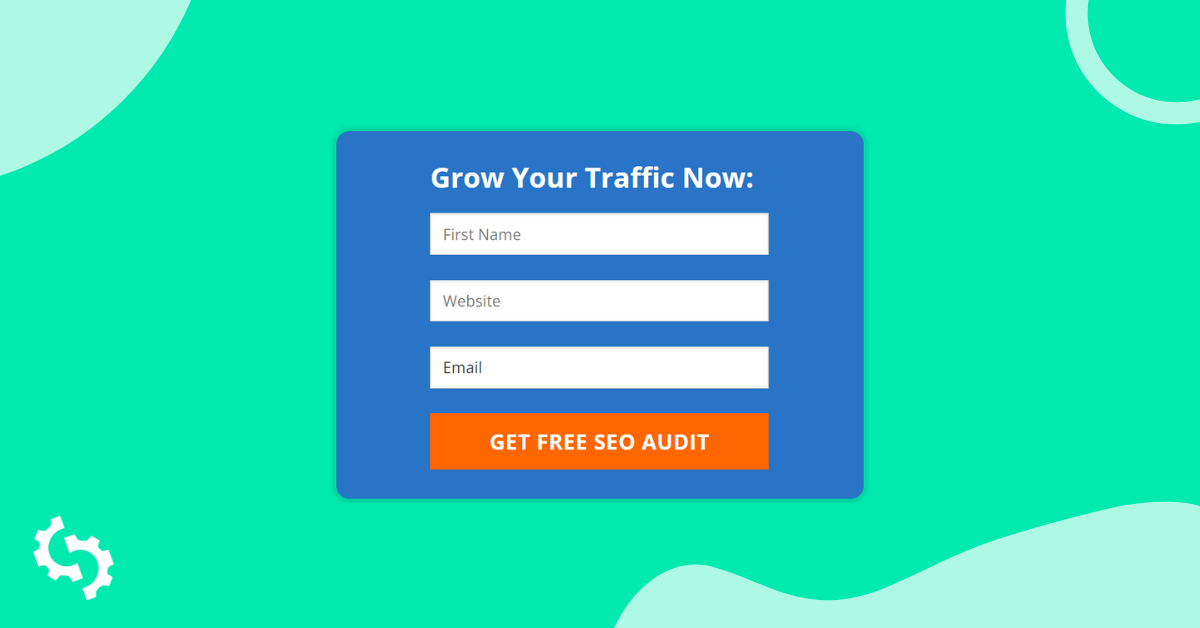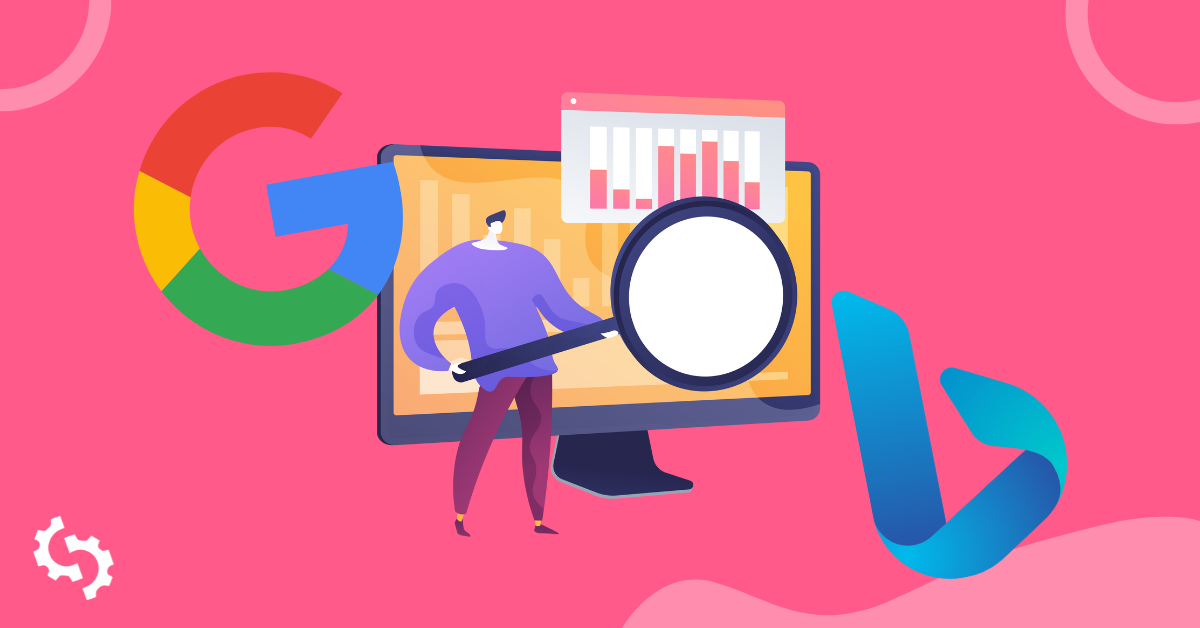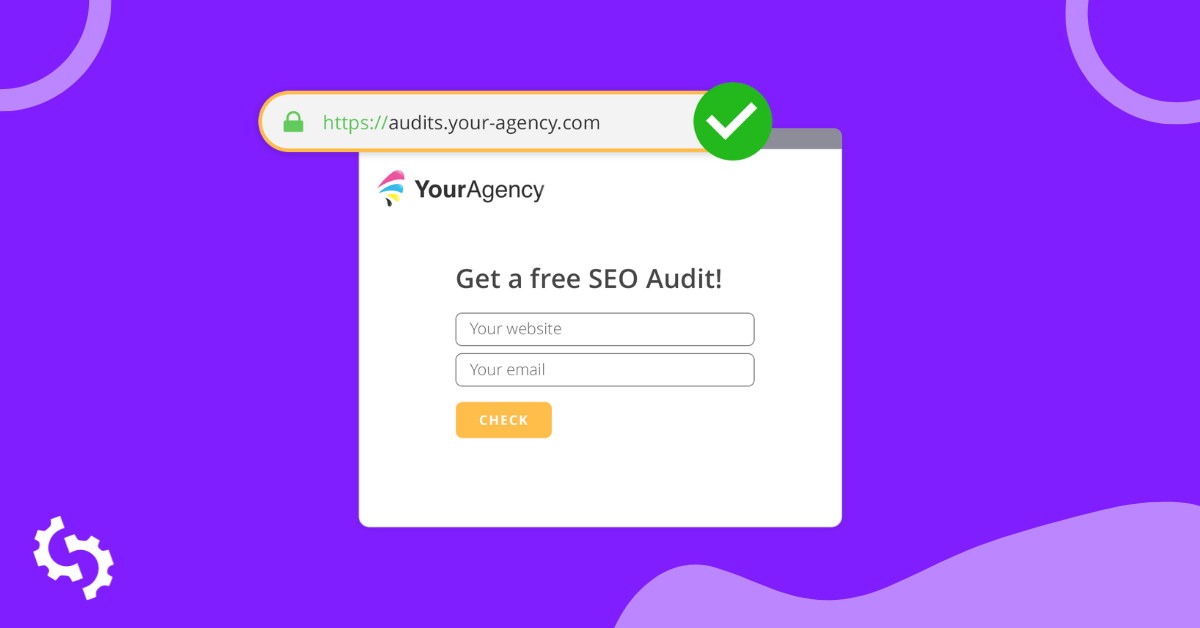You can add Target Keywords to SEOptimer White Label Reports to track a page's effectiveness in optimizing for the Target Keywords.
When you define Target Keywords, we include the following five additional checks to the White Label Report which look for a match of the Target Keywords in each of the following attributes:
1. Title Tag

2. Meta Description Tag

3. H1 Tag

4. Image ALT attributes

5. Page URL

If the Target Keywords are not found in any of these five places, we'll show a red cross and include a short sentence underneath explaining why the Target Keywords should be added for optimal performance.
To define Target Keywords in a new White Label Report, hit the "Options" button next to the input box and below the Template dropdown you can define your Target Keywords:
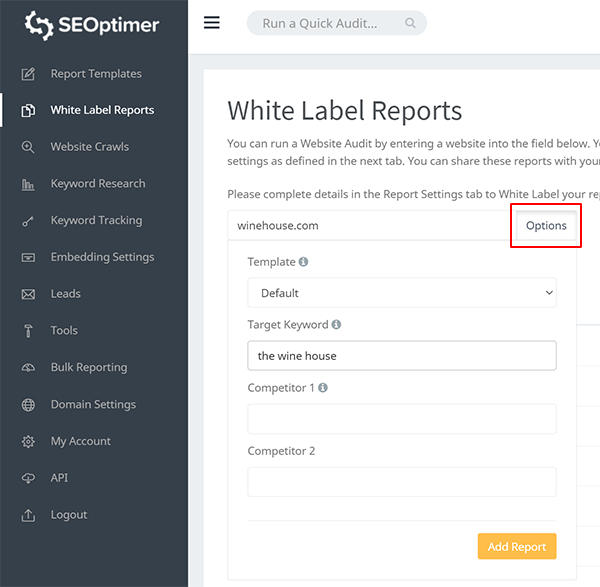
Once you've defined Target Keywords for the report, you'll see these displayed at the top of reports in the grey bar. For any existing reports, you can similarly quick the "Options" button in the top right to define Target Keywords here too.
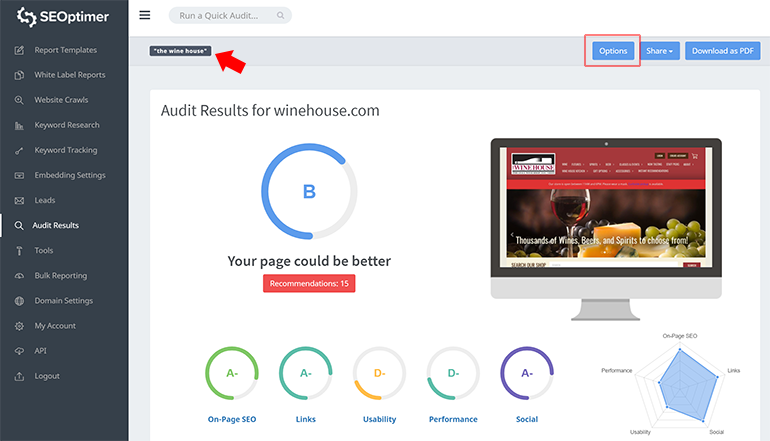
Additionally, you can assess Target Keywords in conjunction with up to two competitors in the same report. This is also managed from the Options menu. When you do this, we'll check the presence of the Target Keywords for the main site and for the competitors inline. You can see more about how Competitors work in reports in our guide to Adding Competitors to White Label Reports.