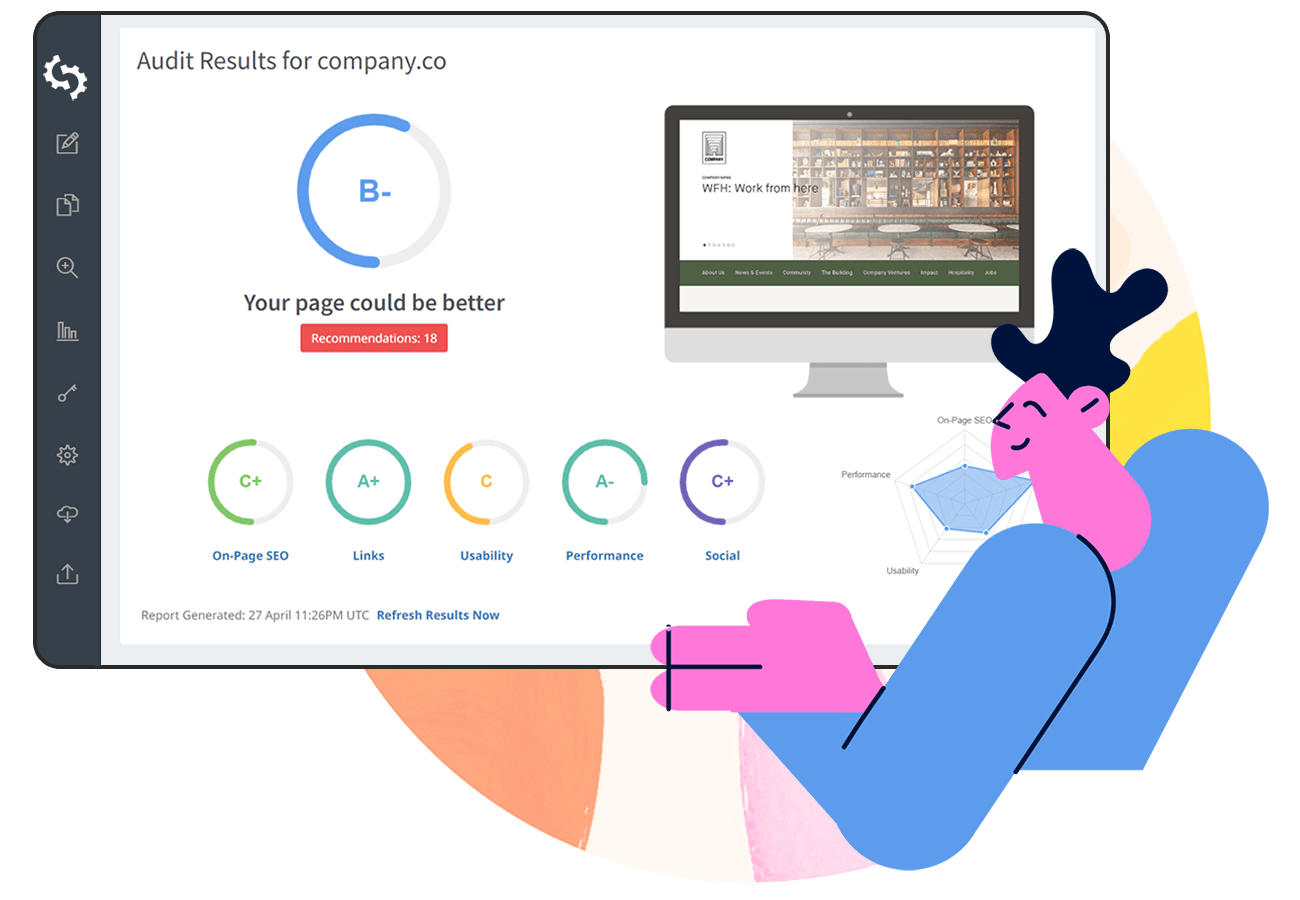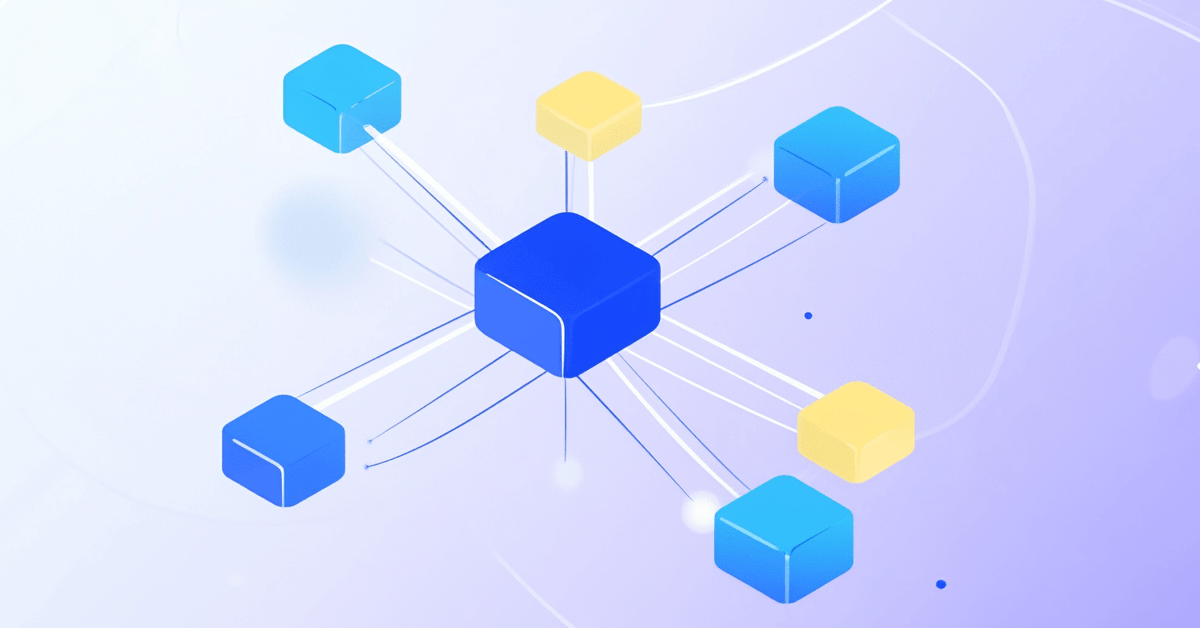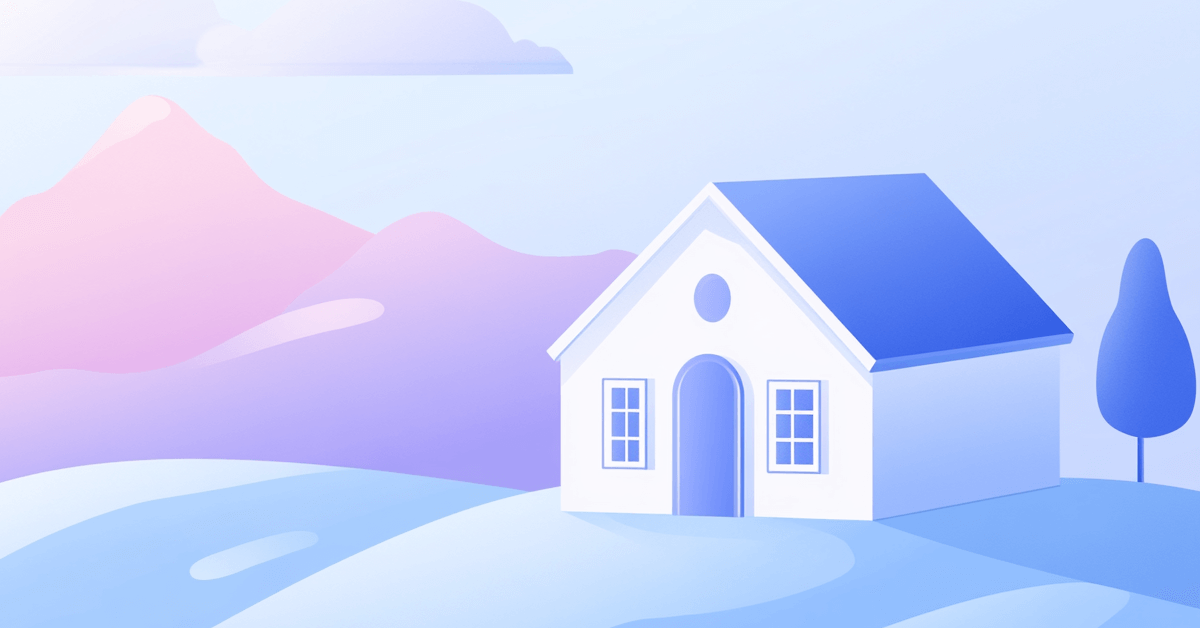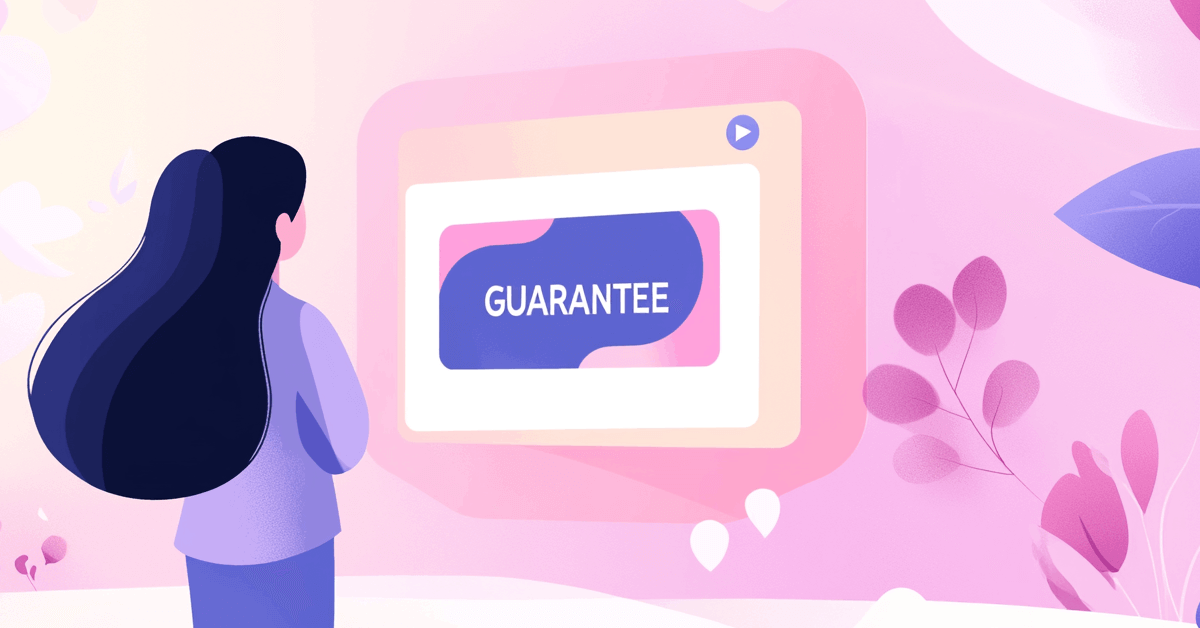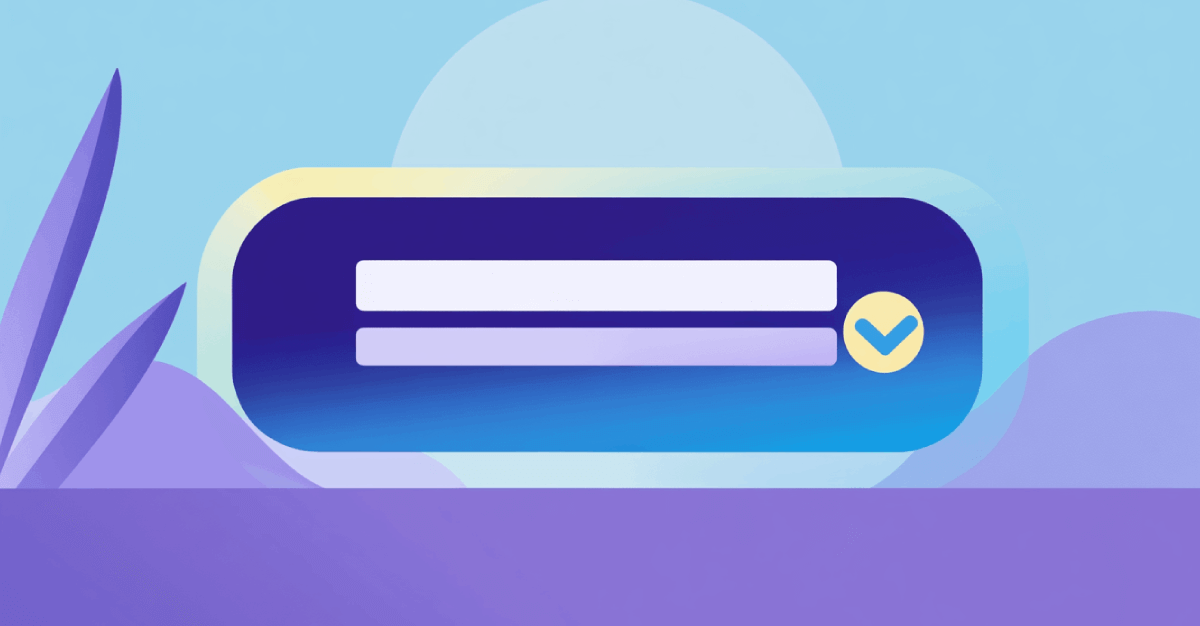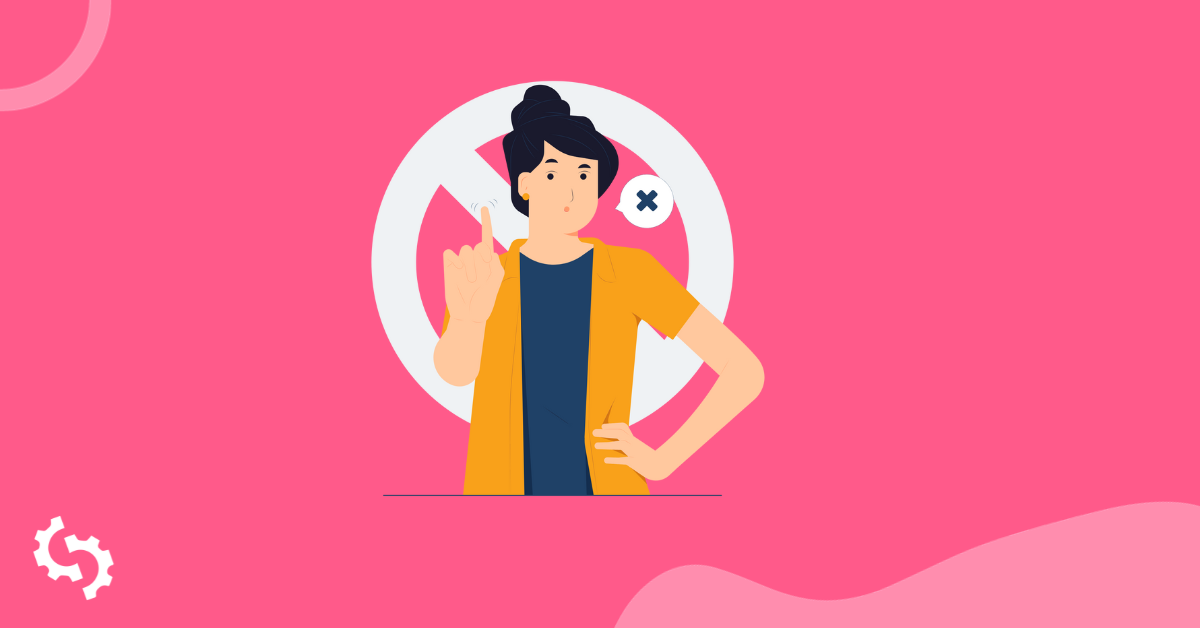
So you're already a little leery about creating a disavow file.
And then you head over to Google's disavow page and see this...
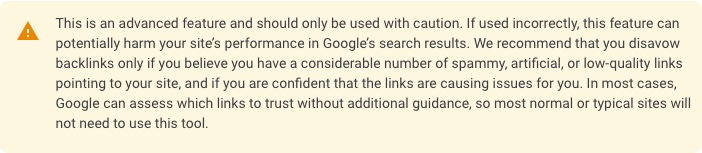
...and the fear of creating a disavow file gets real!
Don't fret. I promise it's not as scary as it looks.
And I'll prove it to ya.
Today, I'm going to show you just how quick and easy it is to create a 100% accurate disavow file that Google will love.
Best of all, this won't cost you a dime (even if you don't currently have an account). I'll tell you all about it in just a bit.
But for now... let's discuss disavow files.
What Is a Disavow File?
It's a text (.txt) file you create and submit to Google that tells them which of your site's backlinks should be ignored for ranking purposes.
The most common reason for creating a disavow file is to either avoid or recover from spammy and unnatural backlinks.
The Anatomy of a Disavow File
A standard disavow file has three parts:
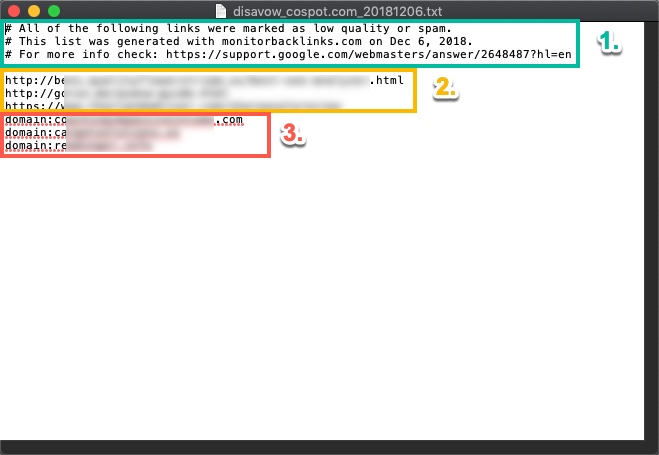
- Comments
- Individual URLs
- Domains
2. Individual URLs are the webpage addresses of the specific pages that you want to disavow. These will start with either http:// or https://.
3. Domains are the domains of websites whose links you want to disavow sitewide—meaning all current and future links originating from that domain will be ignored by Google. Domains will always have domain: at the beginning and follow this template: domain:examplesite.com.
That's it. As long as your disavow file resembles the one above, you're good to go.
A couple of quick notes before we move on:
- Comments are 100% optional. They don't need to be in your site's disavow file.
- A disavow file can have any combination of URLs and domains. It can contain only URLs or only domains or any number of both.
Creating the disavow file involves three main steps:
1. Add the URLs You Want to Disavow to Your Disavow List
Let's assume you've already used this guide to locate URLs and domains you want to disavow.
Once you've identified the URL's you'd like to disavow, you want copy these URL's to a text fiile.
Google Search Console provides some guidelines on how to format your text file:
.png)
2. Add the Domains You Want to Disavow to Your Disavow List
Next, you need to take care of the domains you want to disavow.
You should've already identified the domains you'd like to disavow and as with the URL's, you need to copy these domains to the same text file you've created.
Once you've added the domains and URL's you'd like to disavow, save and rename your file.
Your disavow file should look like this:
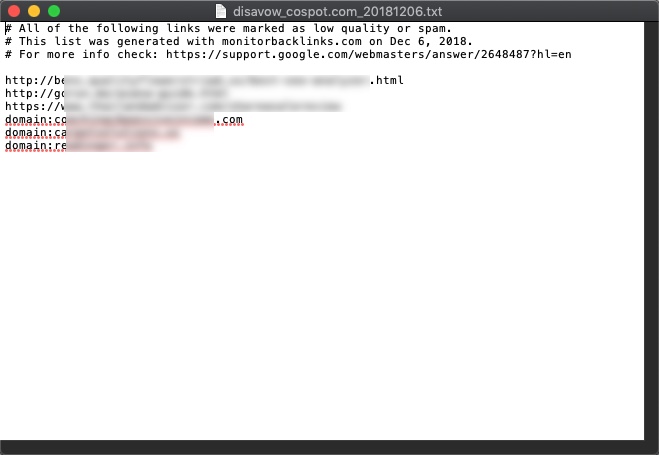
How to Submit Your Disavow File to Google
This is as simple as going to Google's Disavow Tool and submitting the disavow file.
First, head over to Google's Disavow Tool.
Once on the page, select your site from the drop-down (if it's not already showing):
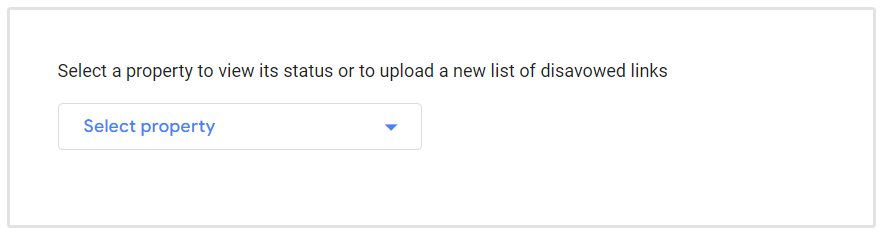
Then, click the "Upload Disavow List" button:
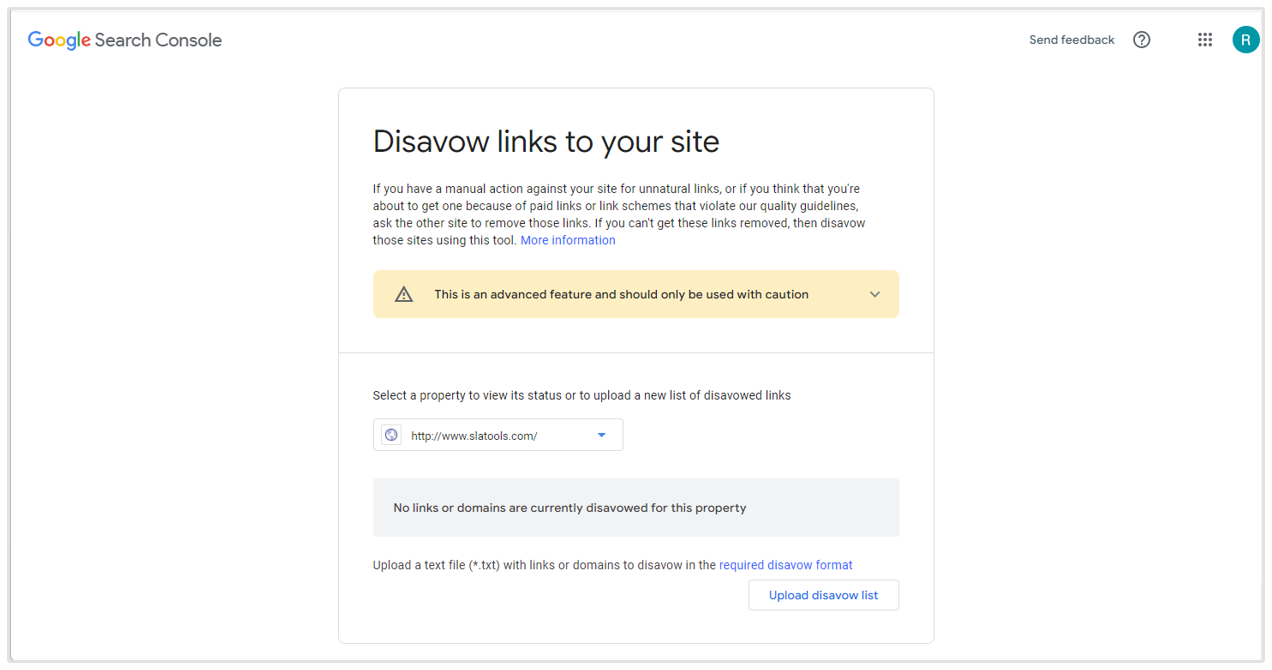
Select your disavow file from your device, click the "Submit" button and you're all set!
Google will give you a confirmation message letting you know that the file submission was successful.
Now you play the waiting game.
Google should receive the disavow file within 48 hours and then crawl and disavow the URLs and domains in the list within 4-6 weeks.
Wrapping It Up
Congrats! You've just successfully created and submitted a disavow file.
See, that wasn't so bad, was it?
Disavowing can seem intimidating at first. But once you know how it works, it's not scary at all.
The most difficult part is determining what to disavow. And the guides I linked to earlier will make even that part less intimidating.
In the future, barring any major changes on Google's part, simply follow the above steps to create and submit a disavow file and you'll have nothing to worry about.