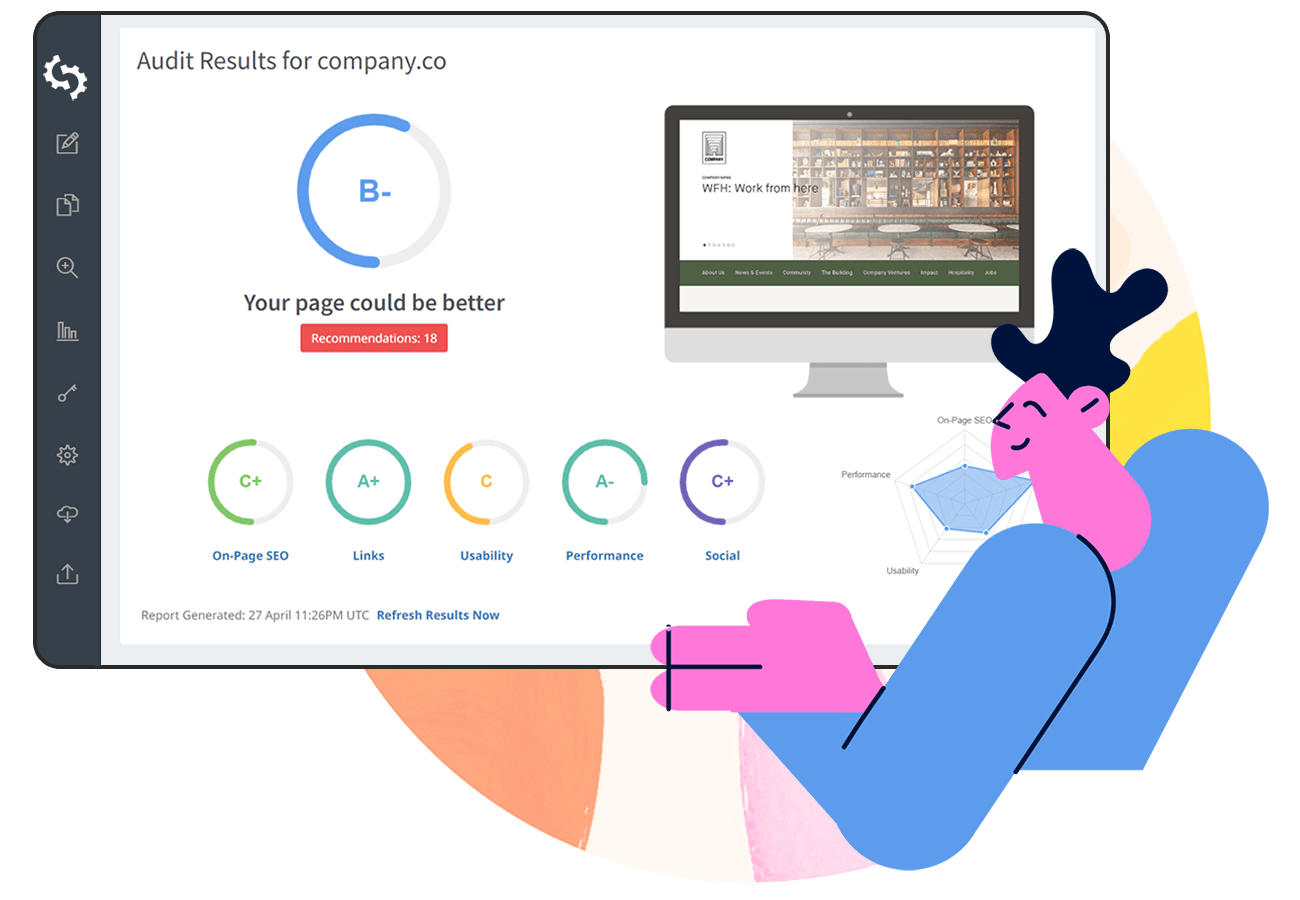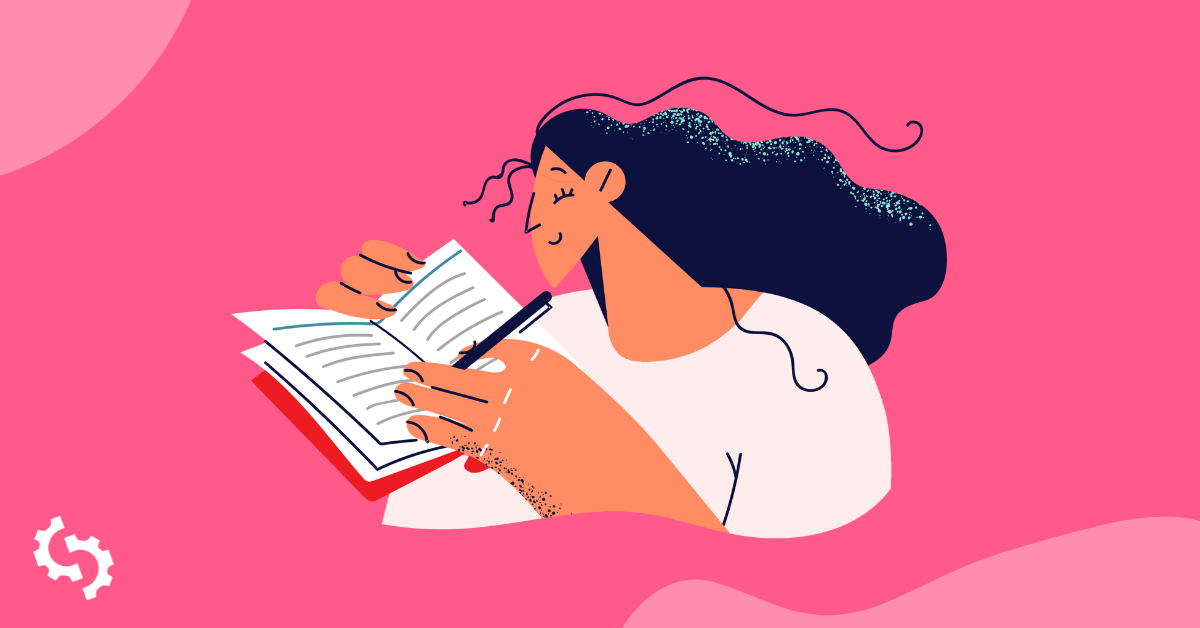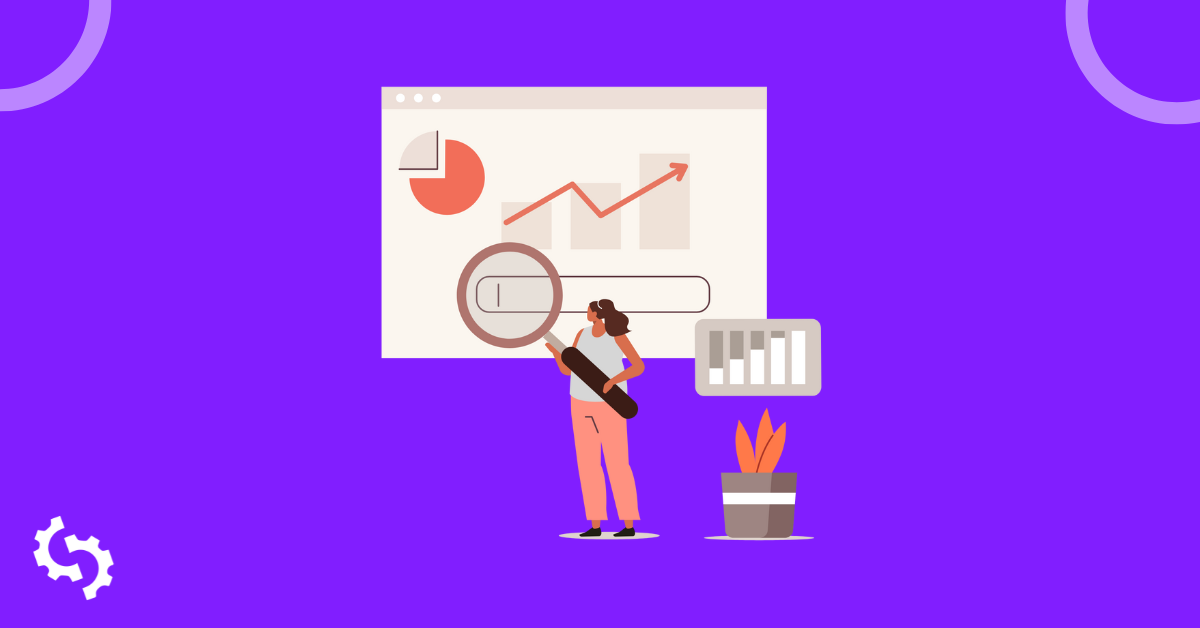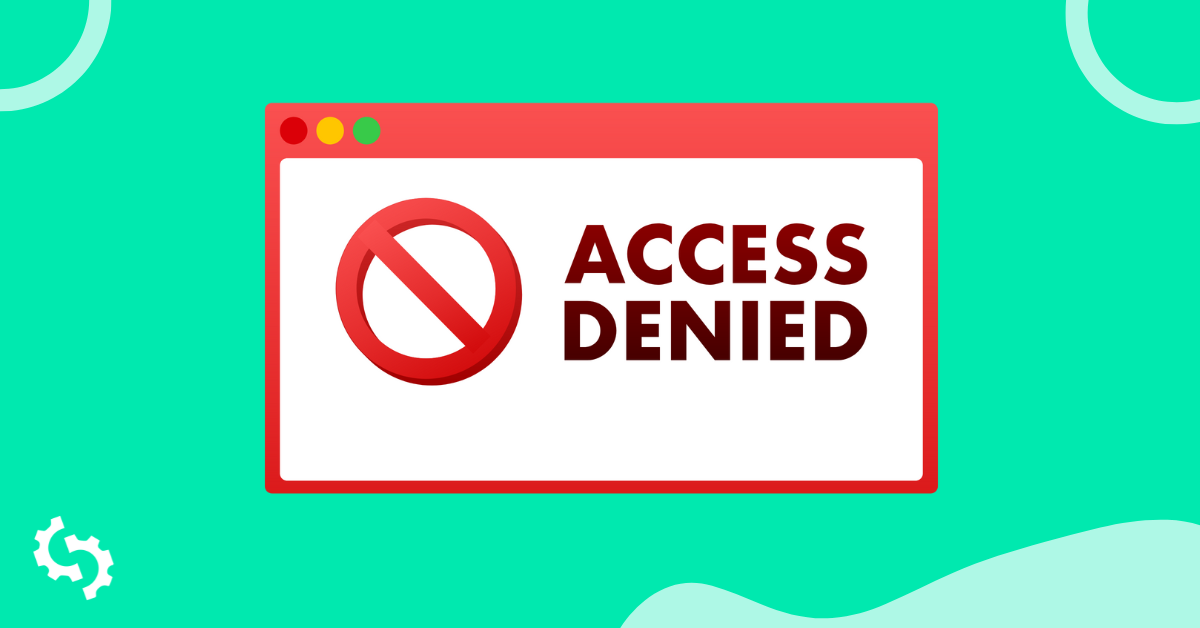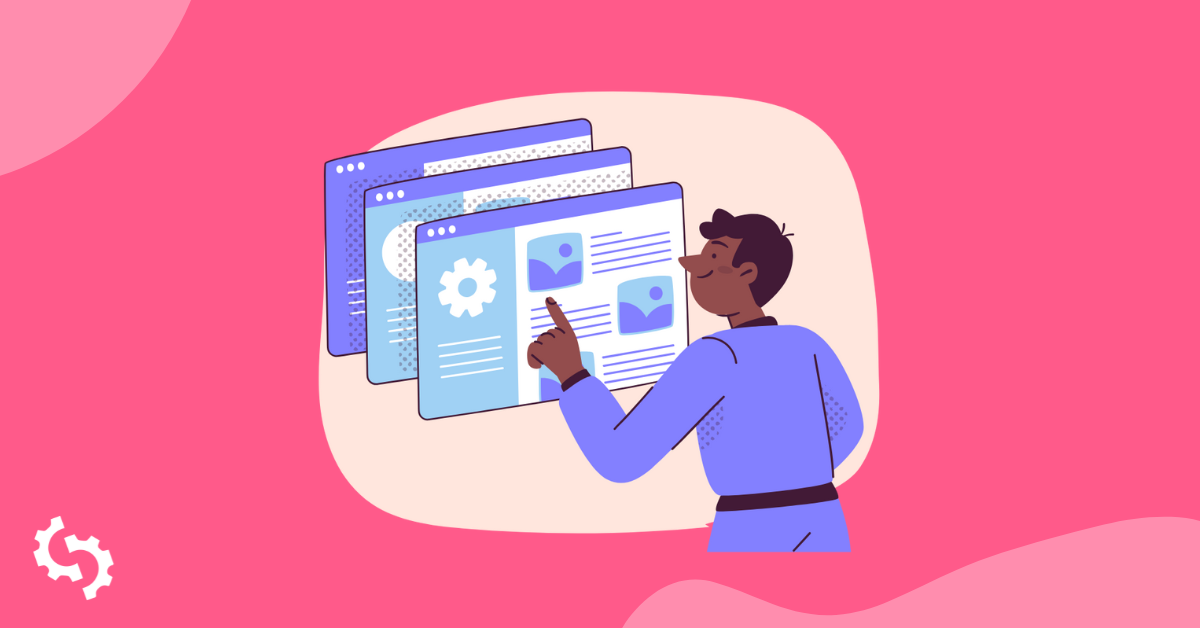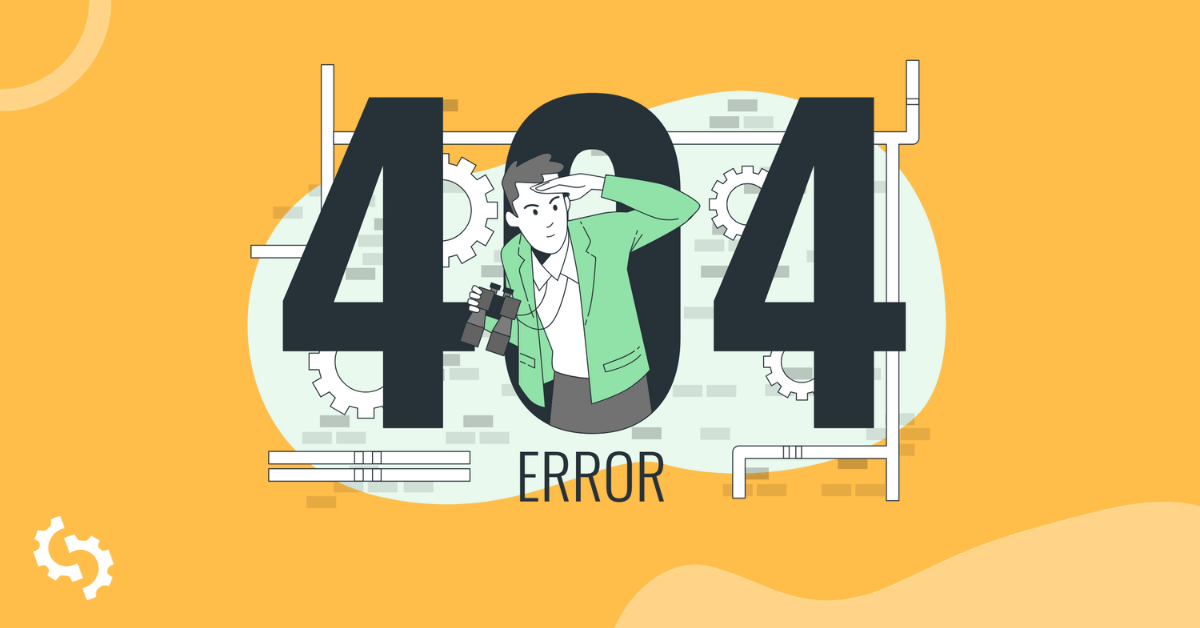
Think of the last time you surfed the web.
You'll probably relate to reading a blog post and clicking a link to learn more about a certain topic.
You have an inquisitive mind, right?
Who doesn't want to soak up all the information that's out there, to find the best possible data and strategies?
So, you leave no stone unturned and no link unclicked.
But then the worst thing happens: You're hit with an ugly page bearing no resemblance to what you'd hoped for.
Just those dreaded words in a supersized font: "404: Page Not Found."
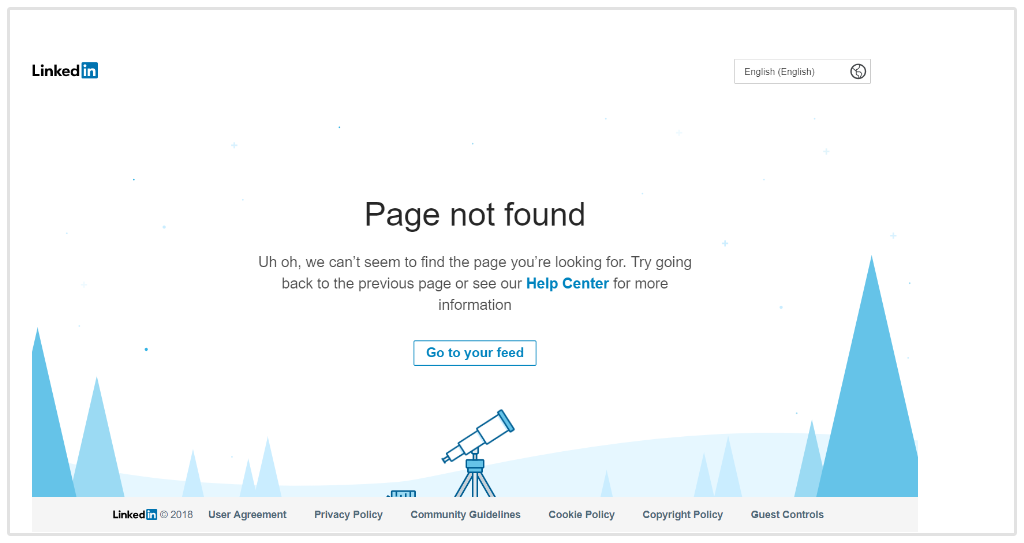
A 404 error is a page or URL that no longer exists.
You can land on them by incorrectly entering a URL, or by clicking a link to a page that's since been taken down.
Think of them as the virtual equivalent of driving down a road, only for the road to disappear after a few miles.
You're left stranded with no idea where you're going next. The only option is to head back to where you came from.
It's frustrating—especially when you were eager to learn more about the page you thought existed.
The good news is you can stop potential visitors to your site from having the same experience.
How? By redirecting your backlinks.
Whether you've recently changed your domain name, removed a page or changed a blog post's permalink, your visitors will be none the wiser.
They'll never know anything happened.
And we can keep it that way, forever.
Why Should I Be Worried About 404 Errors?
According to Google, 404 errors are natural. But, they admit that site owners should be cautious about them:
While it's normal to have Not Found (404) errors, you'll want to address errors for important pages linked to by other sites, older URLs you had in your sitemap and have since deleted, misspelled URLs for important pages, or URLs of popular pages that no longer exist on your site. This way, the information that you care about can be easily accessed by Google and your visitors.
Website builders are always changing their URLs.
Whether they're changing the name of their category pages or moving content from one page to another, it's not uncommon to land on a 404 error page when you're browsing the internet.
What is common is the damage (and strain) it can put on your site.
While 404 errors don't sound too scary in themselves, they have the power to drive away the audience you've been working so hard to build.
Why?
Well, there are a few reasons you should banish these pesky error pages:
They're Bad—in Fact, Awful—for User Experience
The simplest explanation for 404 errors causing problems is because they let the user down.
404 errors stop a searcher in their virtual path.
They're not landing on a page they'd hoped for. In fact, they're not landing anywhere.
It's a bad experience, right?
User experience plays a huge role in a search engine's algorithm. After all, Google wants to reward websites that are valuable, relevant and reliable with good SERP performances.
You're unlikely to get that if users head to your site and instantly land on a 404 error page.
Your Bounce Rate Soars Through the Roof
Along with bad user experience, 404 errors can damage an important metric that Google considers when ranking websites: bounce rate.
Defined as the percentage of people who land on your site and click off instantly, you'll want to make sure this number is as low as possible.
Sites that offer quick, one-off pieces of information tend to have the highest bounce rate. Think blogs and news publications, which tend to average at about 70%+.
But, for the business and e-commerce sites we're trying to repair, a good bounce rate is much lower.
We're talking around 20 to 40%:
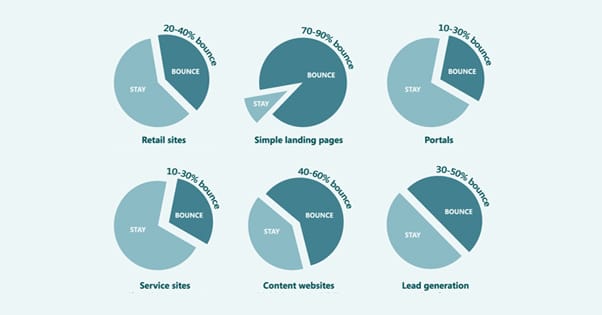
If your site is littered with 404 errors (and other sites are linking to those broken pages), people aren't gonna stick around. Hence the high bounce rate.
They're going to head back to where they came from and either:
- Avoid visiting your site again
- Google what they were looking for—and most likely head to a competitor.
You Miss Out on Juicy, SEO-Rich Backlinks
We couldn't talk about SEO without including backlinks, could we?
As much as we love collecting new backlinks, it's wise to check back on your backlink profile regularly and confirm that your efforts aren't being wasted.
You see, backlinks that point to 404 errors are almost useless.
That's because the SEO value isn't passed: The link or page being referenced doesn't technically exist.
What does that mean? Well, SEO metrics like Domain Strength and PageRank aren't being passed from the linked-from site to your own.
So, if the primary focus of your link building campaign is to build the ranking power of your site, that could be near impossible if you're collecting links that direct to 404 errors.
The only way to combat all three issues and prevent 404 errors from becoming a major SEO-sucker is simple. Always redirect URLs when:
- You change a page on your site (redirect the URL from old to new).
- Backlink URLs you collect lead to a 404 page on your site (redirect the URL to another page on your site).
Types of Backlink Redirection

Now, the world of backlink redirection can be confusing.
Error pages are number-coded. But, with so many codes to understand, getting your head around them can be as exhausting as cracking the code for U.S. national security.
Generally, there are two types of backlink redirection that you may need. The option you should choose depends on your long-term plan:
301 Redirects
If you're not planning on bringing life back to the broken URL anytime soon, a 301 redirect is your best option.
301 redirects tell a search engine that the broken page has moved permanently.
Their spiders won't come back and visit, and you don't want anyone landing on this page in future.
301 redirects are much better for SEO.
It tells Google that all of the SEO juice for the broken page should be redirected to the new URL.
The original page isn't returning, so why would they penalize site owners for making users happy and permanently redirecting them elsewhere?
(P.S. This is the redirect we'll be using in this tutorial... get excited.)
302 Redirects
The only time when a 302 redirect should be used is if you plan on re-using the URL.
This type of redirection tells search engines that the page has been moved temporarily, but shouldn't be accessed in the meantime.
Use this option to stop users landing on the broken URL until it returns from the dead.
How to Redirect Backlinks Pointing to 404 Error Pages
Now that we've gotten to grips with the importance of redirecting backlinks that point to 404 error pages, we're moving swiftly onto the fun part: putting it into action.
Here's what you'll need to do:
1. Find the Broken Backlinks Sending People to 404 Pages
The first step on your journey to mopping up your site is to find the backlinks causing low bounce rates, poor user experience and bad SEO.
You can do this by analyzing your backlink profile.
Find the data you need by heading into SEOptimer, and hitting the Backlink Research tab:
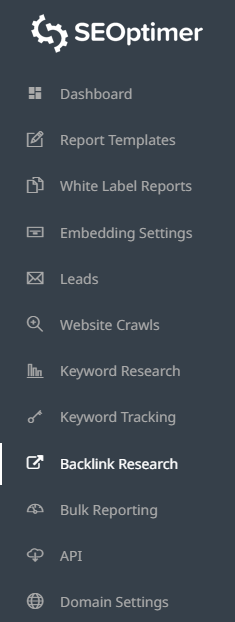
This page shows every backlink pointing to your site. But, we'll need to dig a bit deeper and find those which don't point to a fully-functioning page.
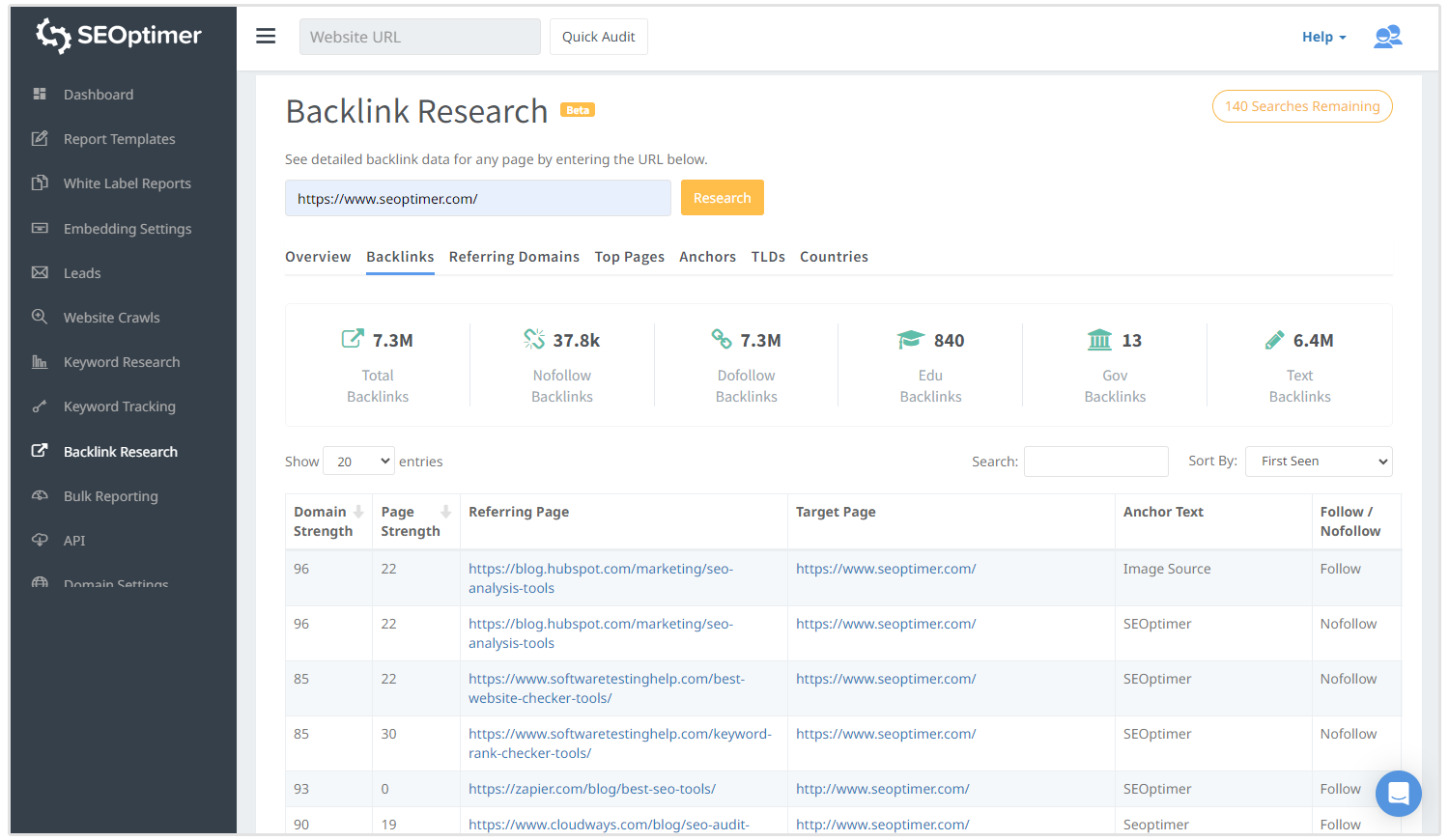
You'll then want to export this list to a document you can work from.
After checking all entries are marked in their checkbox, click the "Export" button to export to CSV:
Using your spreadsheet weapon of choice (mine is Excel, but we're cool with Google Sheets), you'll open this and get to work on the repairs.
2. Search for Other, Relevant Existing Pages to Redirect the 404 Error To
If you take anything from my content, let it be this: Good SEO revolves around relevancy.
You'd be pretty annoyed if you searched for "SEO software" and were greeted with a results page that was full to the brim with URLs of something entirely different, right?
Google wants to maintain its reputation of being the greatest search engine on the internet. They can't do that if they're serving results that are totally unrelated to the user's search term.
Because relevancy is so crucial for SEO, you'll want to ensure your broken 404 error pages point to another relevant page.
Let's face it—if a user clicks a backlink and expects an article on how Google penalties can be recovered, they'd be less annoyed if they were redirected to a page that described Google penalties, rather than something completely unrelated (like your homepage).
So now, referring back to your list of broken backlinks, do a site search and see which pages are the most relevant to the broken one.
For example, let's say I've got a backlink pointing to a 404 error page.
The original content once listed a ton of blog post ideas for new businesses. But, I took the article down and might want to redirect anyone interested in the old piece to this page instead:
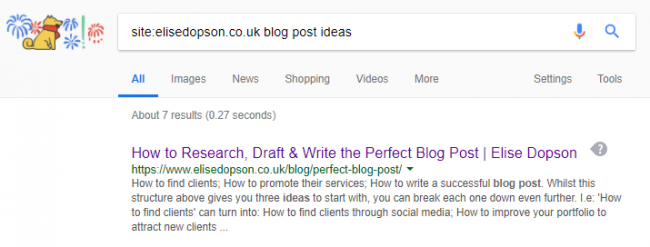
The new URL isn't entirely different. It still discusses the blogging topic, and is more relevant than redirecting people to my homepage.
What does that lead to?
Better user experience. Which is almost as important as relevancy.
Kick off this process by adding a column to your exported sheet named "Redirect to." For each entry, add the URL of the most relevant page on your site. You'll use this later.
(If you can't find anything remotely similar to redirect the link to, the homepage is your best bet. It's not ideal for user experience and relevancy, but it's still tons better than a 404 error page!)
3. Preferred Option #1: Reach Out to Site Owners and Explain the Problem
If you read this sub-heading and shook your head with confusion, let me explain.
There are two ways to go about redirecting a backlink. One is more successful than the other, but not always possible.
I'm talking about reaching out to site owners directly, and asking them to change the backlink.
For each entry in your document, find the contact details for the content manager.
You can use a tool like Hunter to do this—just search the domain that's linking to you, and you'll be given a list of email addresses for people working in the organization.
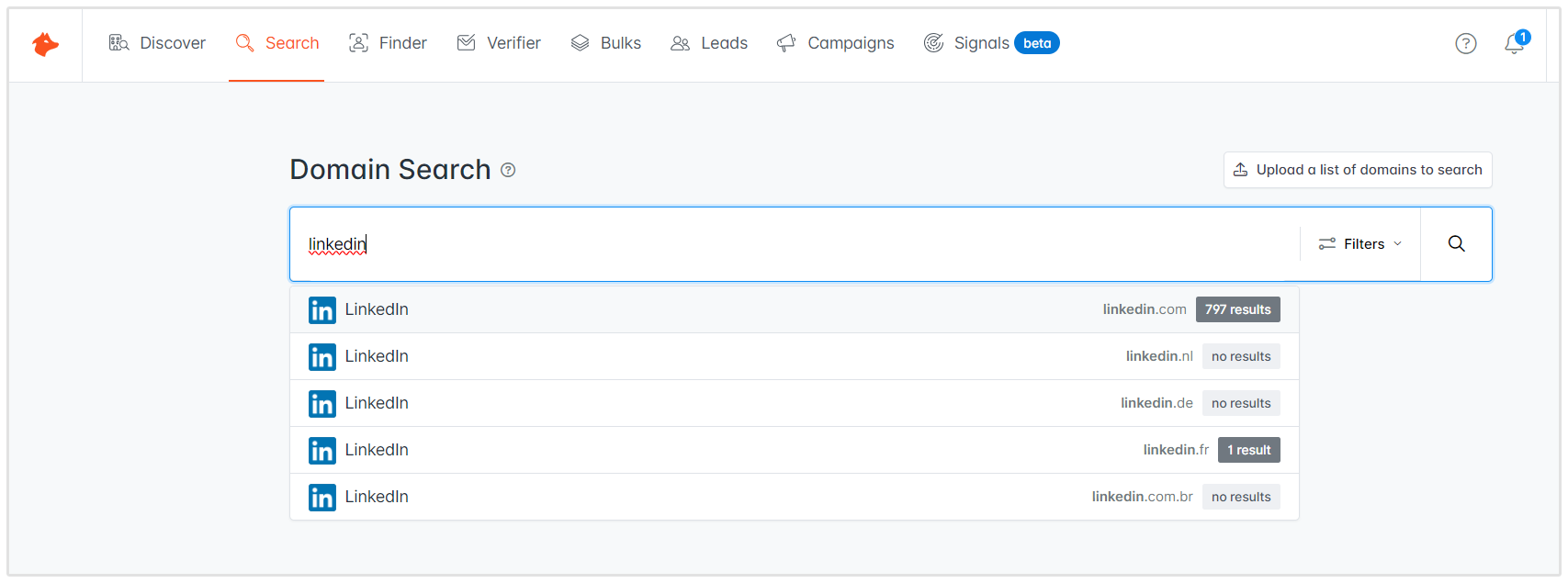
The contacts you're most interested in will have job titles like Content Editor, Blog Manager or Content Marketing Manager.
Fire off a quick email to let them know:
- They referenced your website in one of their articles/pages
- ...but the URL no longer works.
- Luckily for them, you created this new URL which they can use instead!
Content managers—and site owners, in general—are often happy to change broken links. They have an incentive to do so: They want to keep their audience happy.
You can't build a good reputation by sending people to crazy, dead-end links. That's no fun for anyone—least of all the people you've worked so hard to drive onto your site in the first place!
After reaching out to the content editor to inform them about the broken link, you might not get a response. That's normal, and could happen because:
- They were too busy to do it
- They read your email but forgot to update the link
- They got the wrong impression and thought you were broken link building
Avoid the chances of having your email slip through the cracks by sending a follow-up message 3 to 5 days later.
Remind them of the broken link, where they can find it and how it's in their best interest to get it changed. You should soon get a response!
Why Is This Redirect Option Preferred?
Remember how I said one redirection option is better than the other?
This one is the preferred option—and the one you should try, first.
Here's why: The backlink goes directly to a page, rather than through a redirection chain.
What's that mean? Well, the person hitting the link won't have to wait what feels like years for the page to load.
They're going directly to the source, rather than through a number of URLs, which means a faster loading time—and a better user experience, in turn.
4. Less-Preferred Option #2: Redirect the Backlink URL Manually
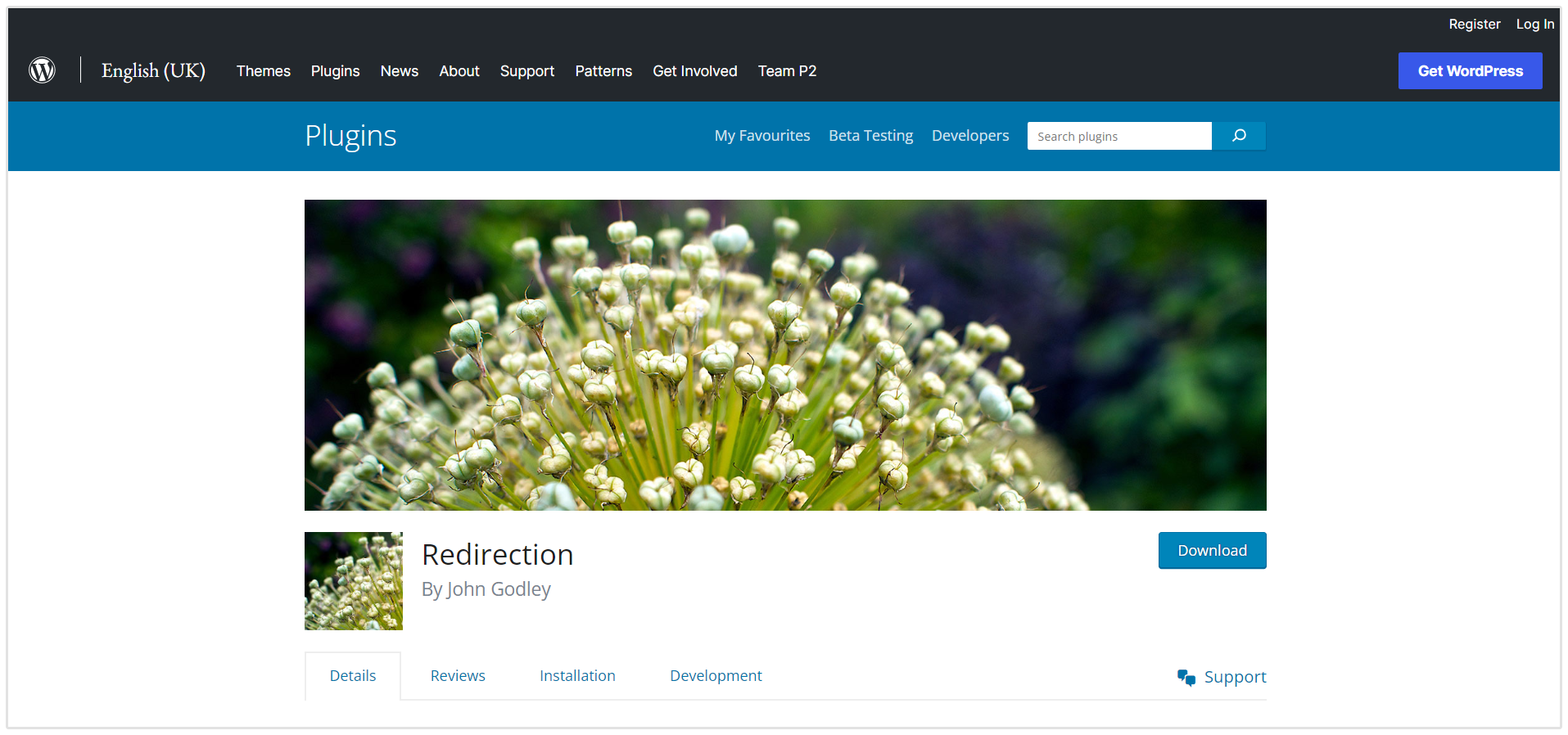
If your follow-up email still got lost in the dark, it's not the end of the world.
It's still possible to keep your people onside when landing on a 404 page through a backlink. You'll just need to put in an extra bit of work—and redirect the URL manually.
(I promise, it's not as hard as it seems. Even a non-techie like me can do it!)
Start by downloading the Redirection plugin for WordPress. This is what you'll use to automatically send people through the redirection chain and land on a final URL, similar to what they hoped for.
Once installed on your WordPress site, head to the Tools section and select Redirection:
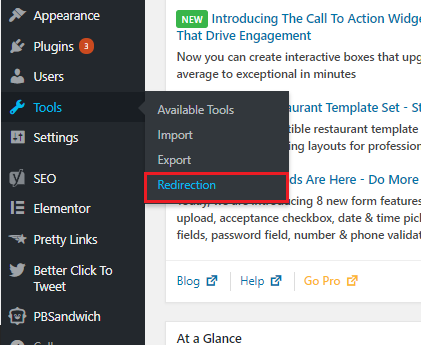
You'll then be taken to a page where you can redirect URLs from 404 errors to fully-functioning pages. Yay!
Using the tool, enter:
- Source URL - your 404 error URL
- Target URL - the page you want to redirect people to
Once you're done, the stats for your new redirection chain will be recorded on this page. You'll be able to see how many hits the chain has had, along with the date it was last used:
You're almost there!
Now, you'll want to head over to Google Search Console.
You're going to tell Google that the 404 error page has been repaired, which will lead to faster indexing times and less waiting around for the results to take effect.
Under the Crawl tab, select "Crawl Errors." You'll be brought to a page that looks like this:
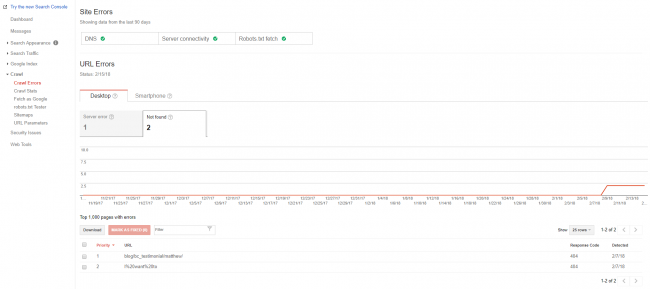
(The URLs listed here should map to the spreadsheet of broken backlinks you exported earlier.)
Using my example, we can see my site currently has two "Not Found" URLs. We know these are 404 error pages because it's the code used in the "Response Code" column.
Click on each link to see a brief rundown of the error details. You'll be able to see where the broken URL is being linked from, and the reason why it's an error page:
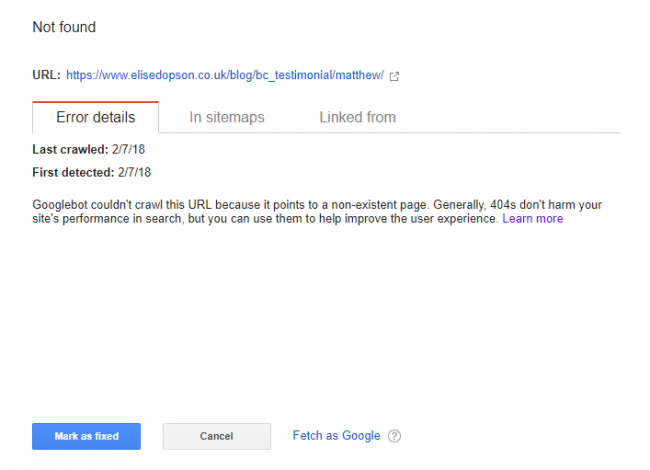
Because we repaired the 404 error page and redirected the URL to another relevant page, we can tell Google to mark this page as fixed.
Fancy some good news?
Your work here is done, and the broken backlinks have been fixed. Finally!
Remember that discovering broken backlinks and redirecting them to another page isn't a one-off task.
Granted, you should always double-check your backlinks are fully-functioning before setting them live. But, people sometimes forget to use the correct URL—or simply make mistakes.
Add searching for 404 errors to your list of monthly SEO to-do's, and redirect any that could negatively affect a user's experience on your site.
It's fiddly and tedious work—but keeps users happy.
Isn't that the main achievement of a great website?