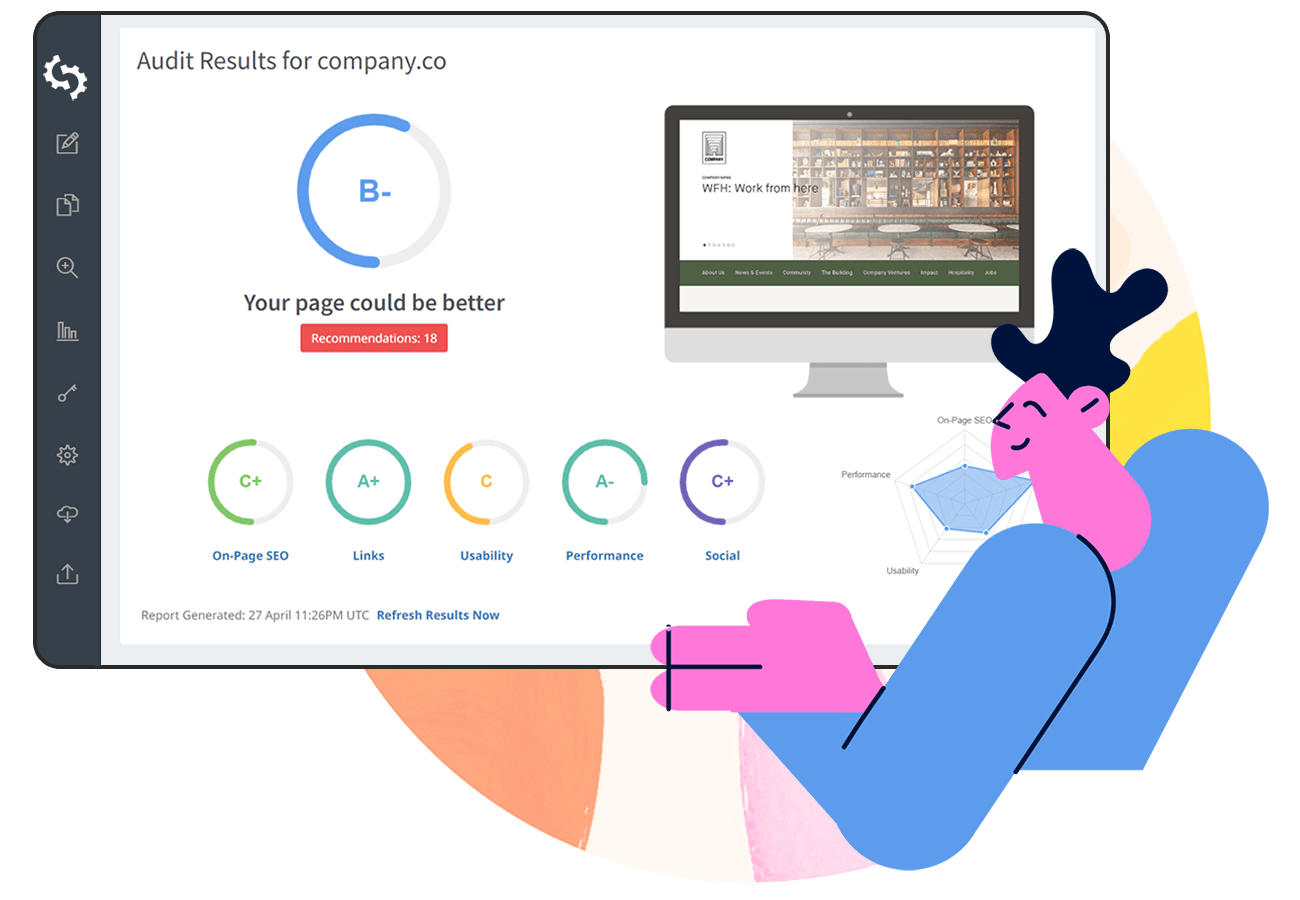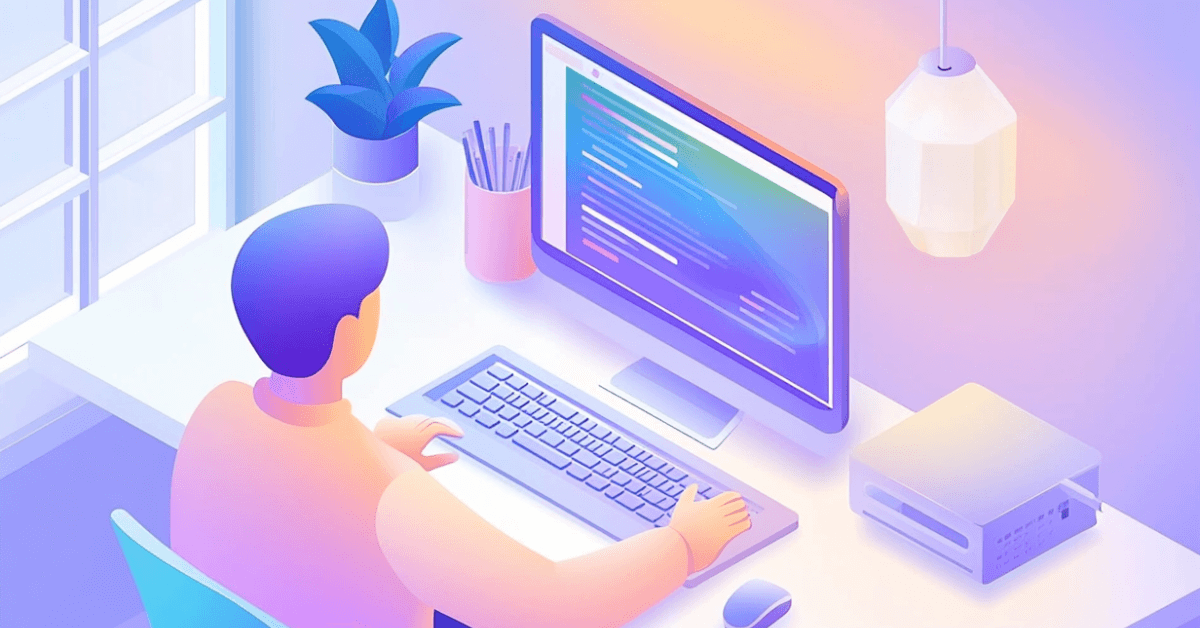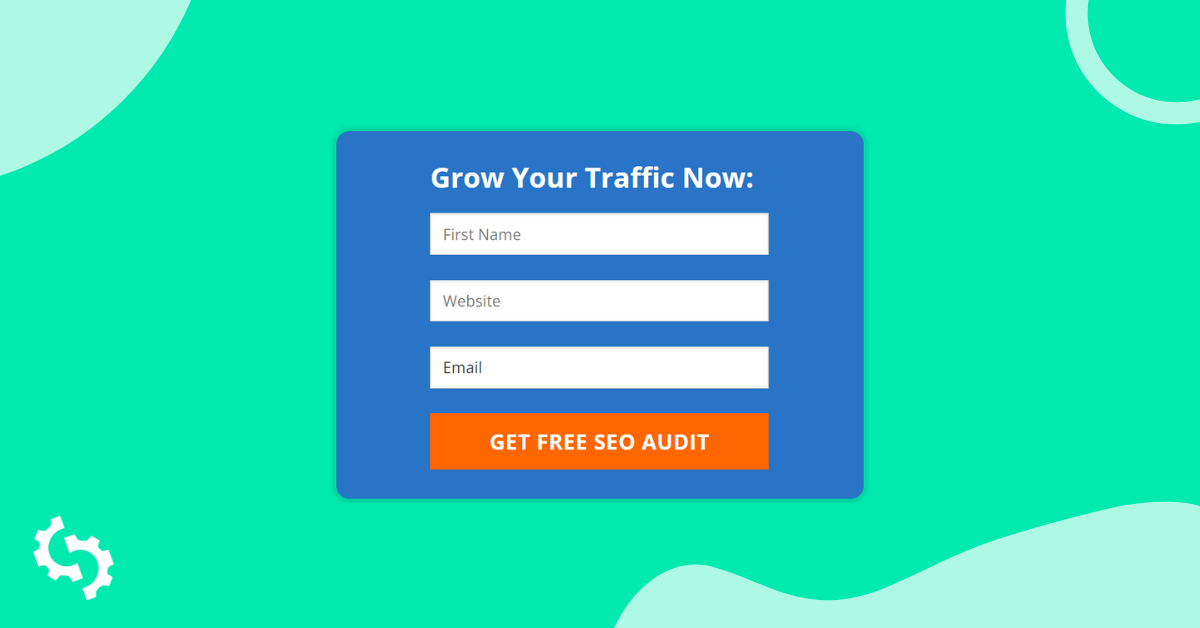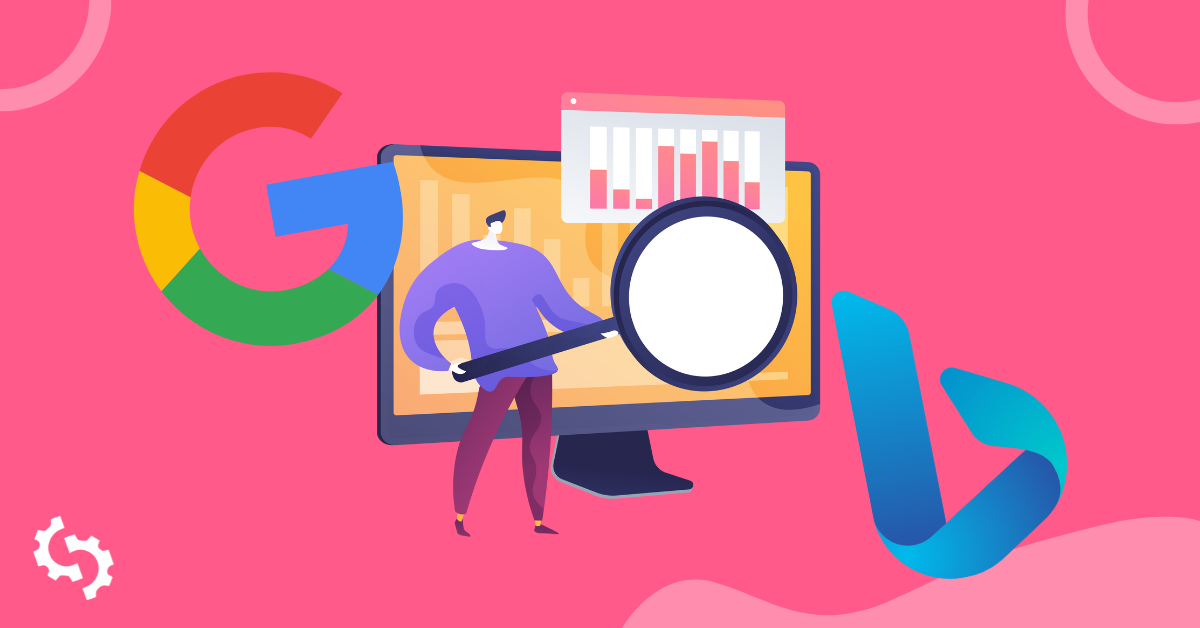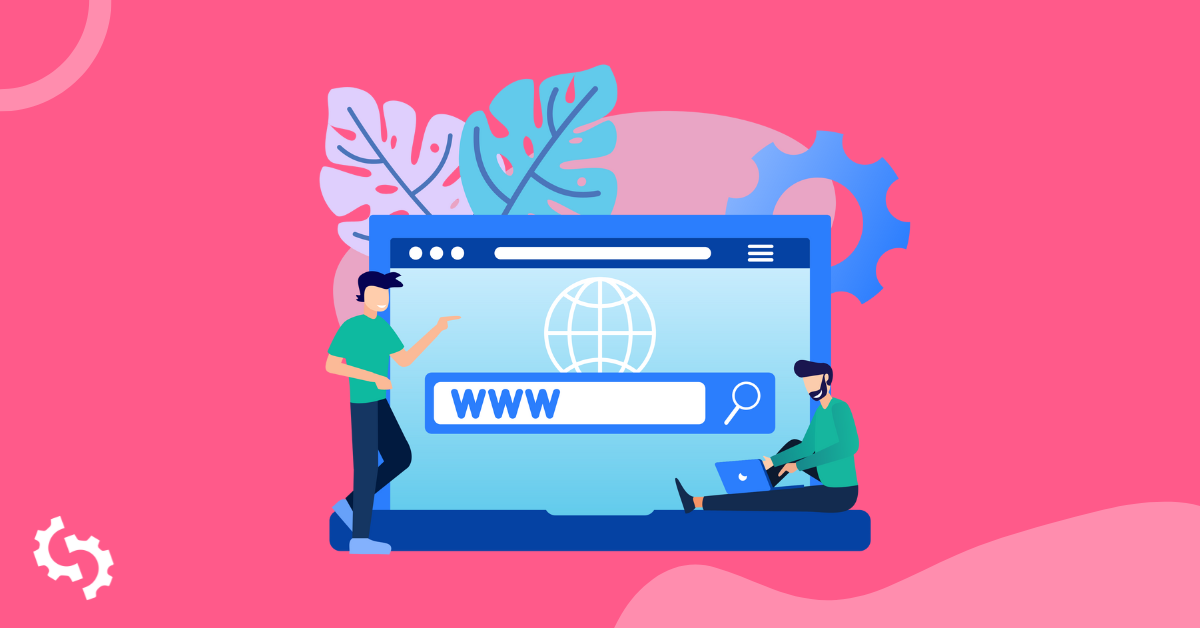
In an offline context, the term "private label" is when one company manufactures a product and a different company puts their name on it and sells the product. The concept is similar for software business like SEOptimer however the term used is "white label".
As an example of this, we make website SEO auditing software which outputs reports about a website's SEO performance. These reports can be white labelled by agencies so when they're presented to clients, they contain the agency logo and branding (instead of looking generic).
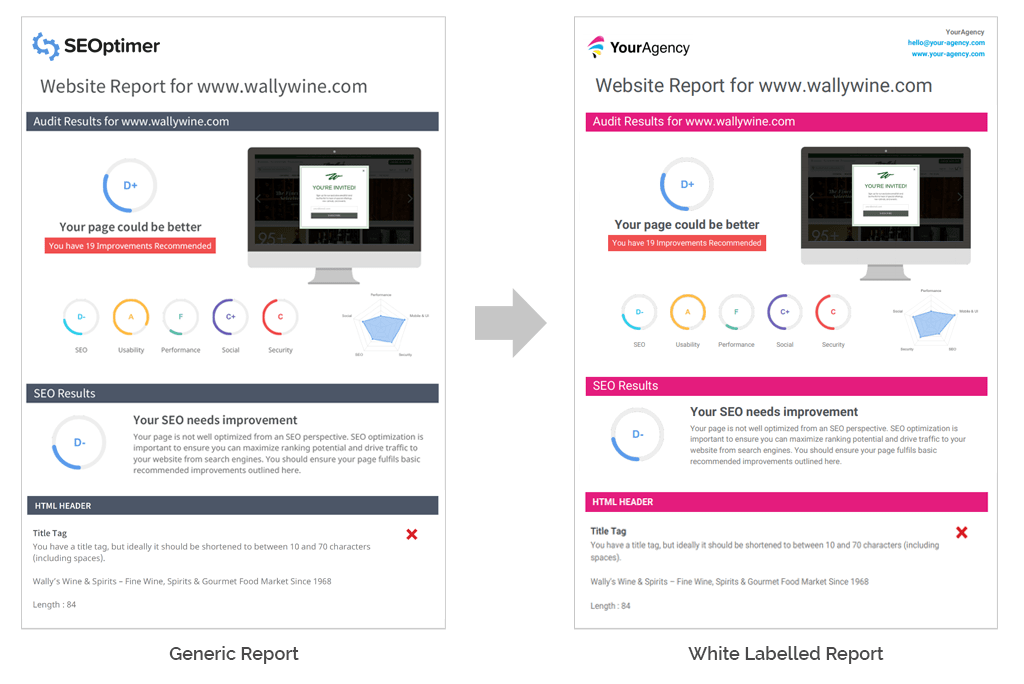
This white labelling concept also applies if the SEO audit report is shared electronically. Agencies send a report URL to their client which displays the full report on a website. Since the URL is client-facing, there is a need from many agencies to white label the domain / URL. In this article, we'll run through exactly what this involves and how to set it up in SEOptimer.
What is a White Label Custom Domain / URL?
Generally speaking, a white label custom domain consists of two parts: the "white label" part as explained above refers to the capability to name something whatever you like (this is usually a premium feature) and the "custom domain" part which refers to the ability to modify a domain name. When put together, its the ability to give a domain a new name and call it anything you like.
In the context of using SEOptimer, a white label custom domain enables you to use your own agency's domain name (eg: your-agency.com) to present live website audits to your clients, replacing our default domain: websiteauditserver.com
Benefits of using a White Label Custom Domain
When you create a website audit report on SEOptimer, you'll notice up in the URL bar, that the domain is websiteauditserver.com - this is our default server for handling SEO audit reports (we've intentionally avoided using seoptimer.com, to try to make this more generic, as a default option. If you've white labelled the report by uploading your logo and adding your agency details, this is what the page will look like. In this example we're running an SEO audit report on the site www.wallywine.com:
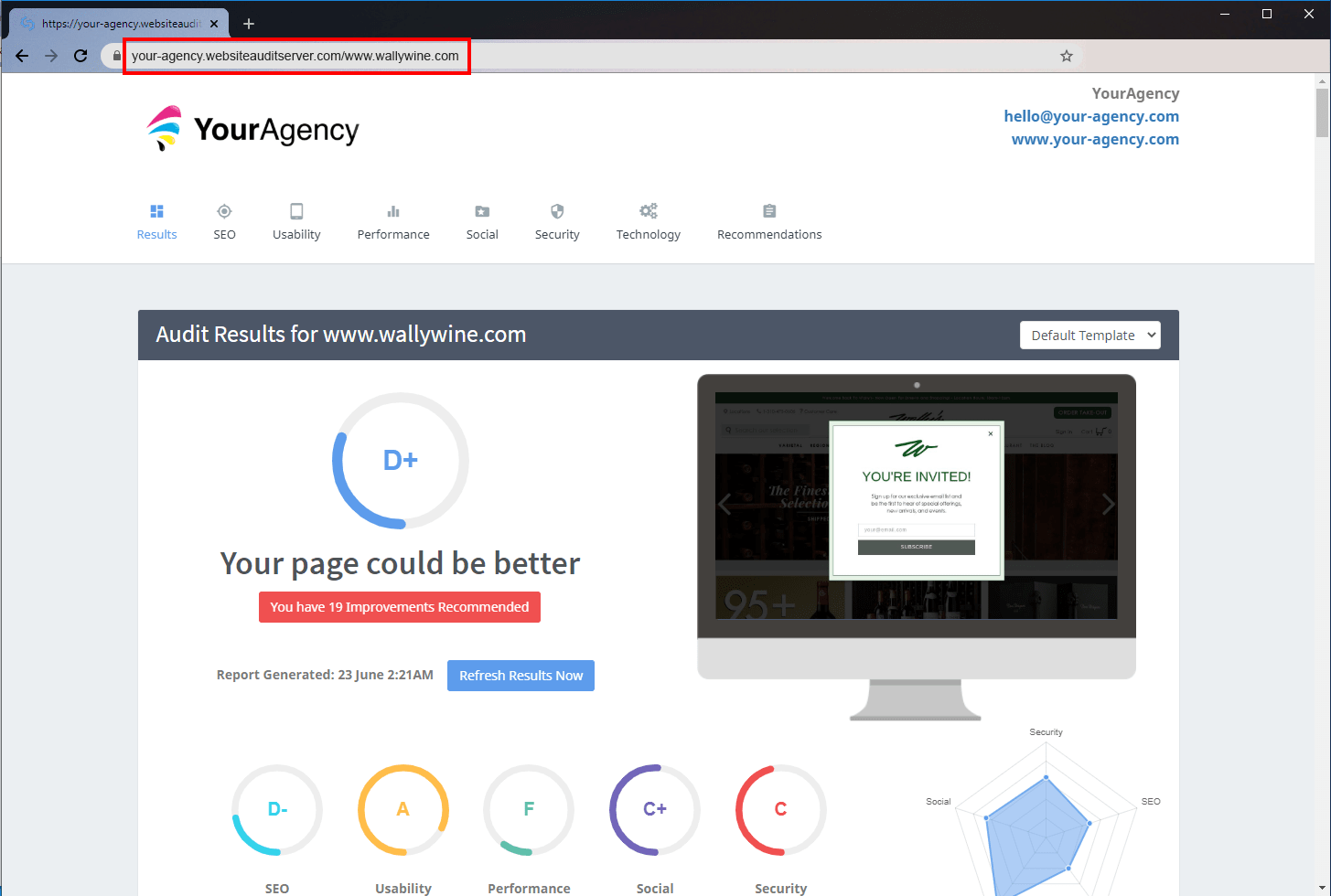
Although you can customize the front part of the URL (the subdomain), its still part of the websiteauditserver.com domain. There's nothing wrong with sharing the URL with your client but most agencies want to brand the full URL to look more professional and bespoke. Here's the same report again but this time its been loaded on a white label custom domain. In this example, the custom domain is audits.your-agency.com:
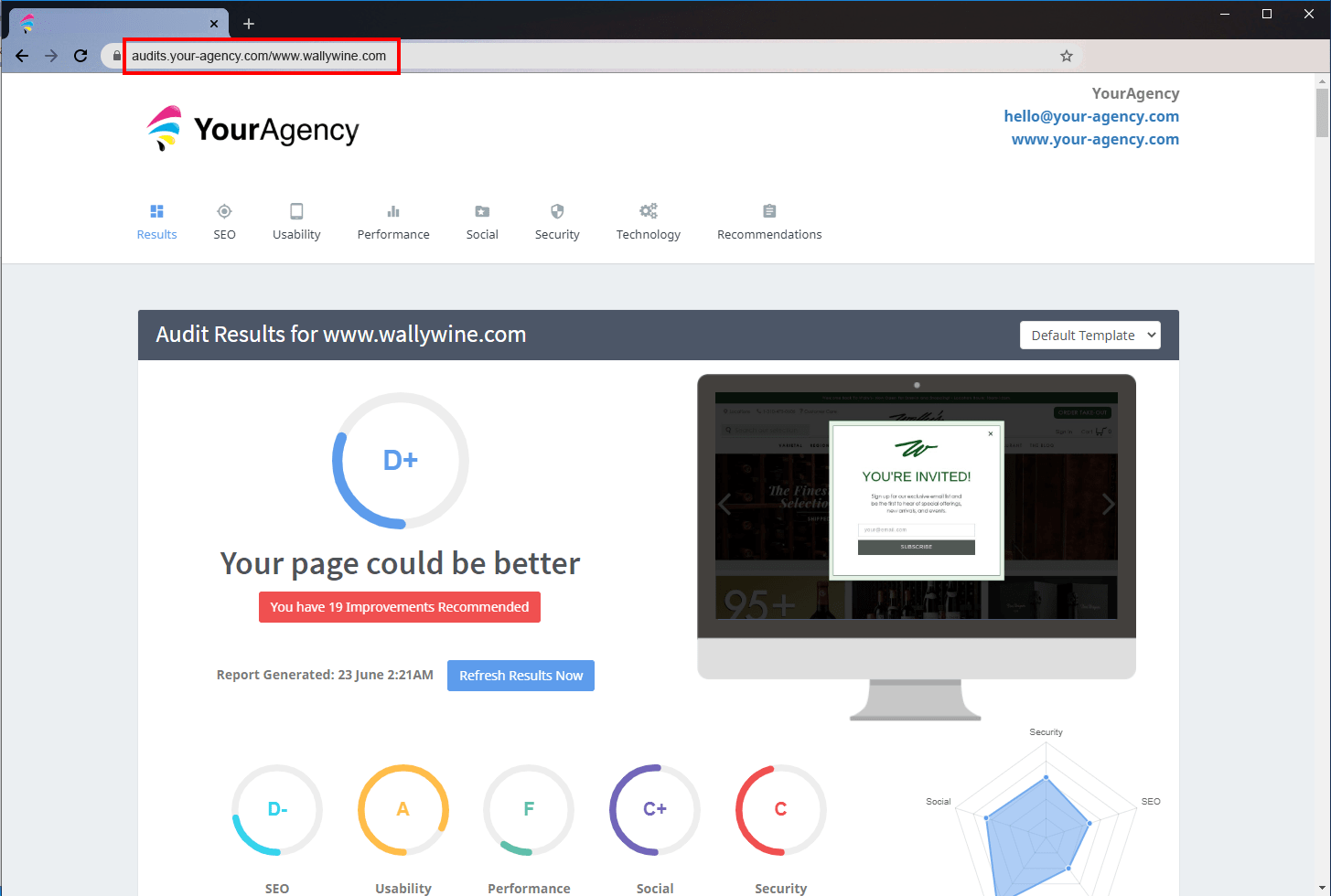
This domain is much more client-friendly and also easy for you and your staff to remember. The custom domain needs to be a subdomain + domain combination like audits.your-agency.com (we can't execute reports directly from your root domain unfortunately, and this allows some separation).
Generally you can choose whatever subdomain + domain combination that works for you (we find that most agencies like to use the audits subdomain).
To enable white label custom domains in SEOptimer, under your domain, you will need to add a new CNAME into your hosting provider's DNS settings.
What is a CNAME?
A CNAME (Canonical Name) is a domain name record which simply maps a subdomain to a desired location. Its likely your agency domain has multiple CNAME's already set up. For example, if you use Gmail as your agency's email service, your IT team may have already set up a CNAME for mail.your-agency.com to point to Gmail. This makes it super easy for your staff who can type in mail.your-agency.com into their browser and go straight to their work Gmail Inbox.
How do White Label Custom Domains work in SEOptimer?
In the example above of the white label custom domain, lets create a CNAME for "audits" under "your-agency.com" domain. This functionality is supported on SEOptimer's White Label Plan and White Label and Embedding Plan.
The first thing you need to do is log into SEOptimer and click Domain Settings in the left navigation bar. Then click the Domain button on the right.
Under this, enter your desired subdomain ('audits' in our example) and your core domain (your-agency.com) and hit the orange Save button.
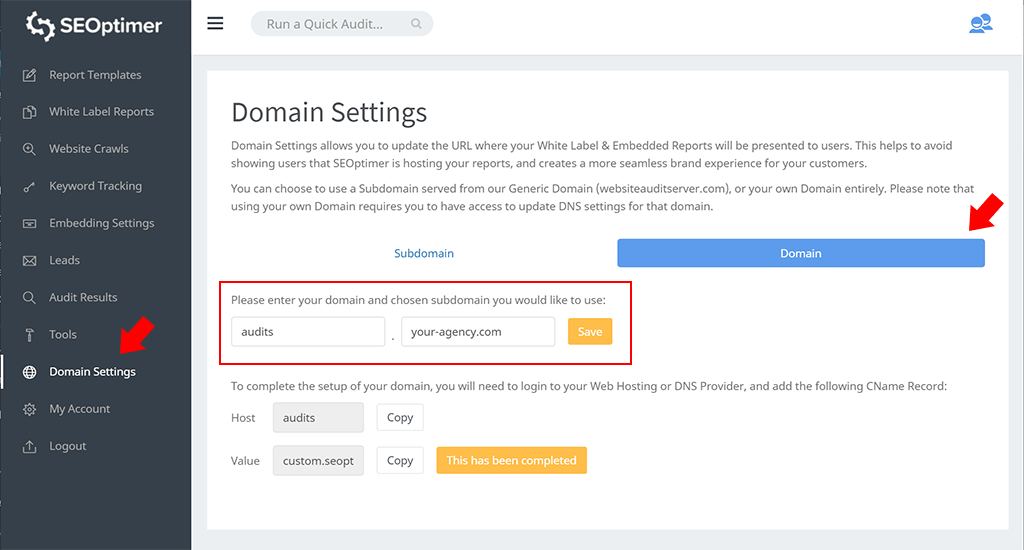
The next step is to open a new tab and log in to your hosting provider (or DNS provider) and update the DNS settings for your agency's domain name. Be mindful that this area contains important settings so make sure you know what you are doing! Every hosting provider's control panel is slightly different but you should be able to find a DNS settings section for your domain name. Once you've found this area, locate the option to add a new (custom) DNS record. Below is a screenshot of DreamHost's "Add a custom DNS record" area:
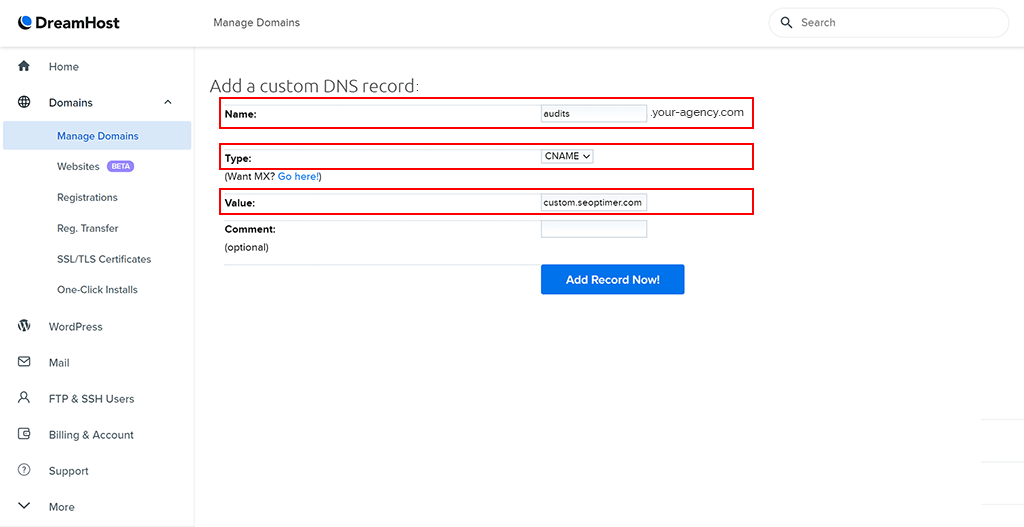
Ensure the record you are adding is a CNAME record - you will likely select it from a dropdown list. Enter the hostname exactly the same as the subdomain you provided back on SEOptimer. In the example above, you would enter "audits" as the CNAME hostname. Underneath this, there should be a "Value" field which you will need to copy from SEOptimer (there is a handy Copy button next to the Value field so you can paste it directly into the Value field on your hosting provider's DNS Settings page). This is the value that points at our servers.
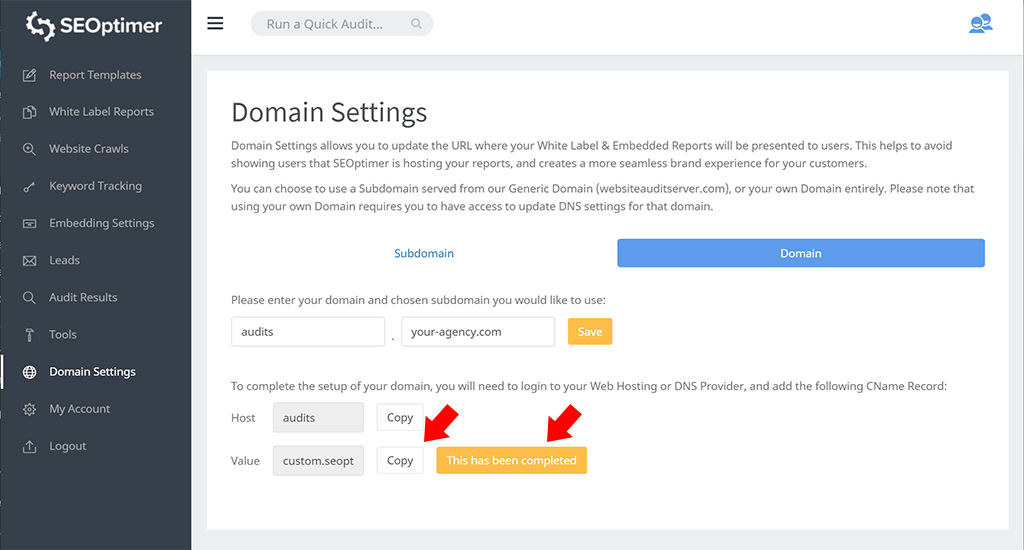
Once you've added the CNAME record successfully, return to SEOptimer and click the "This has been completed" button so we know you've added the CNAME record to your domain and we can set things up on our end. This function will actually perform a DNS lookup across the internet to see if your new CName record can be found, and if it can't, often due to a typo or some other reason, it will show you a message.
Within 24 hours, you'll be ready to go and your new white label custom domain will be setup, but often this takes as little as an hour. Once set up, all reports you generate in the White Label Reports section of SEOptimer will be run from your new subdomain (eg: audits.your-agency.com/www.wallywine.com). As a side note, we've intentionally left the root page of your custom subdomain blank (eg: audits.your-agency.com).
Finally, the added bonus of setting up your white label custom domain is that if you've installed our Embeddable Audit Tool on your website, the embedded report will execute from your new domain. If you've already installed the Embeddable Audit Tool on your site before setting up your custom domain, we recommend you re-install it by copying the updated embed code in the Embedding Settings section - that way the Audit Tool will be loaded from your new custom domain.
Is SSL / HTTPS enabled?
Yes, unlike many other providers, we turn on SSL by default for all custom domains at no extra cost. It takes just 15 minutes to provision and you're good to go.
Need support?
Remember if you run into any issues, we're always here to help. Chat with us live and we'll gladly help you out!